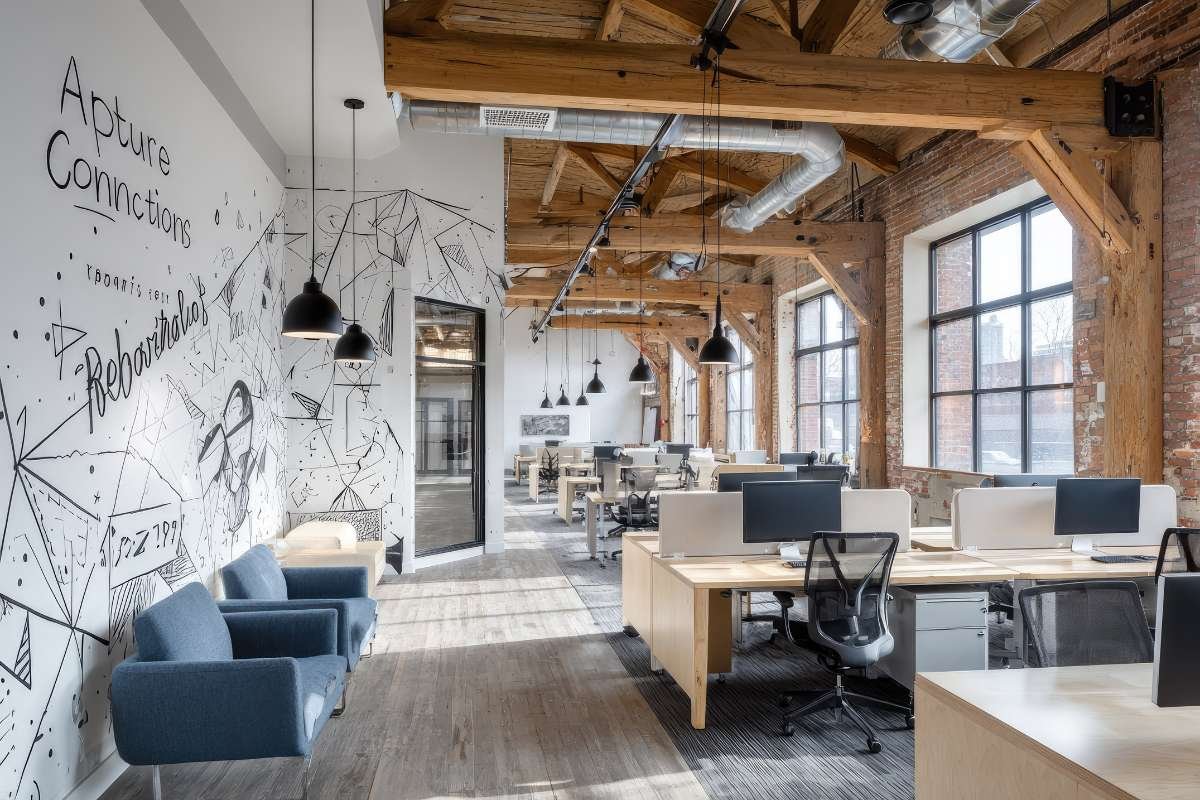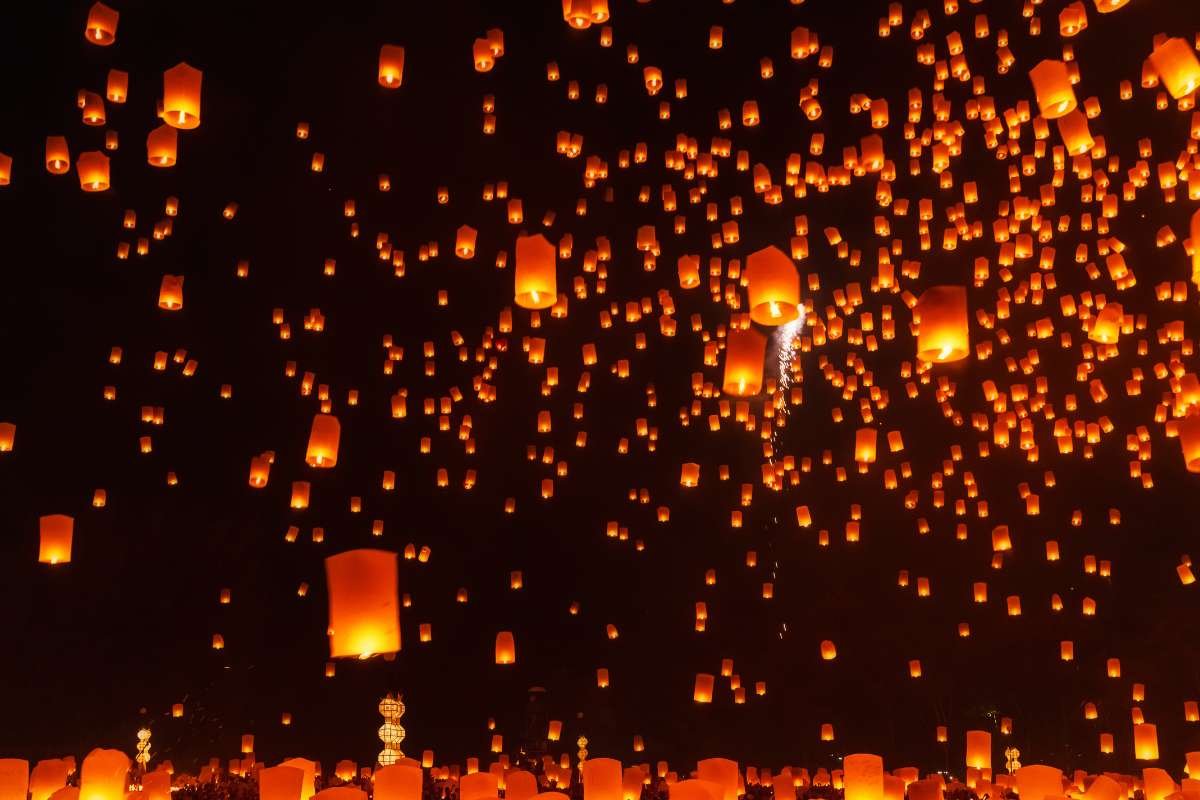Are you drowning in notifications and struggling to stay focused on tasks in SharePoint? You’re not alone. Between emails, chats, and a cluttered interface, keeping your head down and getting things done can feel like an uphill battle. But fear not.
In this article, we will discuss expert tricks and Tips to Minimize Distractions and maximizing productivity within SharePoint.
6 Tips to Minimize Distractions Maximize Productivity in SharePoint
1. Organize Your SharePoint Workspace
According to Gitnux, SharePoint has been one of the most prevalent creative applications since 2001. Currently, it boasts more than 200 million users worldwide. Approximately 80% of Fortune 500 companies use it, making it the third most widely used application globally.
Think of your SharePoint as a well-organized filing cabinet—easy to find what you need, leading to a better experience. A well-organized workspace is the basis of a distraction-free SharePoint experience. Start by creating a logical folder structure with clear and concise names. Utilize metadata tagging to categorize documents for easy searching and filtering.
Don’t be afraid to leverage built-in views or create custom ones to present information in a way that best suits your needs. Establishing a system for order will minimize time wasted hunting for files and keep your focus laser-sharp. It is a one of the best tips to Minimize Distractions
2. Utilize SharePoint Features for Task Management

SharePoint boasts robust features designed to streamline task and email management. One key feature is ‘Tasks lists,’ which allow you to create, assign, and track tasks with due dates, priorities, and progress updates. ‘Microsoft To-Do integration lets you manage tasks directly within SharePoint, ensuring a cohesive experience across platforms.
According to research posted in the New York Post, an average employee spends around 10 hours and 47 minutes drafting emails. These emails are rarely read by more than a few recipients. SharePoint is the solution for keeping everything recorded and organized.
While the application isn’t an email management tool, it can be a great companion. You can store and categorize email attachments within document libraries, and some third-party add-ons even allow you to archive emails directly into them.
For more complex projects, consider using ‘Project for the Web,’ which offers features like Gantt charts and dependencies to visualize and manage workflows. The application also allows for seamless collaboration through features like document co-authoring and task comments. It keeps your team on the same page, minimizing the need for distracting email chains. It is a one of the best tips to Minimize Distractions
3. Customize SharePoint to Fit Your Needs
The app offers a high degree of customization, allowing you to tailor it to your specific workflows and needs. Explore creating custom views for libraries and lists, displaying information in a way that optimizes your work. For a deeper dive, delve into its analytics tools.
These tools provide valuable insights into how your team utilizes the platform. By analyzing this data, you can make informed decisions about further customization, streamlining processes, and ultimately find out how to boost productivity in SharePoint. You can identify areas where tasks take longer or where information gets lost, helping you pinpoint productivity bottlenecks.
According to Intlock, using drive productivity in SharePoint helps optimize business operations and gain real-time data faster. It can also provide accurate and insightful information about the application based on hierarchy, taxonomy, content, and user metadata. It is a one of the best tips to Minimize Distractions
4. Implement Permissions and Access Controls
Maintaining a secure and focused work environment hinges on implementing robust permissions and access controls. The app allows you to assign granular permissions to users and groups, ensuring only authorized individuals can view, edit, or share sensitive information. It minimizes distractions by preventing irrelevant notifications and document clutter.
Utilize permission inheritance for streamlined management, but don’t hesitate to break inheritance and set unique permissions for specific items or folders when needed. Establishing clear access boundaries can empower your team to work effectively while safeguarding confidential data. It is a one of the best tips to Minimize Distractions
5. Leverage SharePoint Communication Tools

Break down communication silos and foster a collaborative spirit by leveraging its built-in communication tools. Utilize SharePoint news to share company announcements, project updates, and important resources. These news articles can be targeted to specific audiences, ensuring information reaches the most relevant teams.
Additionally, embed Yammer conversations directly into your SharePoint site, creating a centralized hub for discussions and feedback. It reduces the need for distracting email threads and keeps everyone informed within the platform.
Try switching to a cloud-based application server to get more out of the app. According to Statista, the segment of employers using cloud-based SharePoint servers has increased by 19% in the past four years. In 2018, only 67% of users were using cloud-based SharePoint servers instead of on-premises servers. This percentage increased to 86% in 2021.
Cloud-based app servers are easier to set up and manage, with automatic updates. They are easily scalable for communication tools needs and generally more cost-effective for most businesses. Utilizing cloud-based communication tools effectively promotes transparency, streamlines information flow, and keeps your team connected. It is a one of the best tips to Minimize Distractions
6. Optimize Document Management

Implement a logical folder structure with clear naming conventions, making it easy for everyone to find what they need. Use metadata tagging to categorize documents by department, project, or other relevant criteria, allowing for powerful search and filtering capabilities.
Embrace document versioning to track changes and revert to previous versions if necessary. Establishing these practices will transform your SharePoint document library into a centralized, organized repository. It will empower your team to locate, utilize, and collaborate on documents efficiently. It is a one of the best tips to Minimize Distractions
Frequently Asked Questions
How can I organize my SharePoint workspace to reduce clutter ,and improve efficiency?
To mitigate SharePoint chaos, build a clear folder structure with descriptive names. Utilize metadata tags for categorized searching and leverage views to present information optimally. This organization will streamline your workflow and keep you laser-focused.
What SharePoint features are most useful for managing tasks and workflows?
The power lies in its task management features. Utilize task lists for assigning and tracking tasks and integrate Microsoft To-Do for a unified experience. For complex projects, tap into the project for the web’s visualization and dependency management tools. These features keep your team on the same page and projects on track.
How can I leverage SharePoint analytics to monitor and improve productivity?
Analyze usage patterns with SharePoint analytics to pinpoint bottlenecks. Identify areas where tasks take longer, or information gets lost. Use these data-driven insights to streamline processes and boost productivity within your application environment.
To conclude, by implementing these expert tips, you can transform your SharePoint experience from a cluttered distraction into a productivity powerhouse. You now have the tools to streamline workflows, minimize distractions, and achieve more with organization strategies, built-in features, and insightful analytics.
Remember, a well-organized and optimized app environment empowers your team to collaborate effectively and conquer the to-do lists. So, dive in, leverage these strategies, and watch your SharePoint productivity soar. Read this tips to Minimize distractions increase your productivity