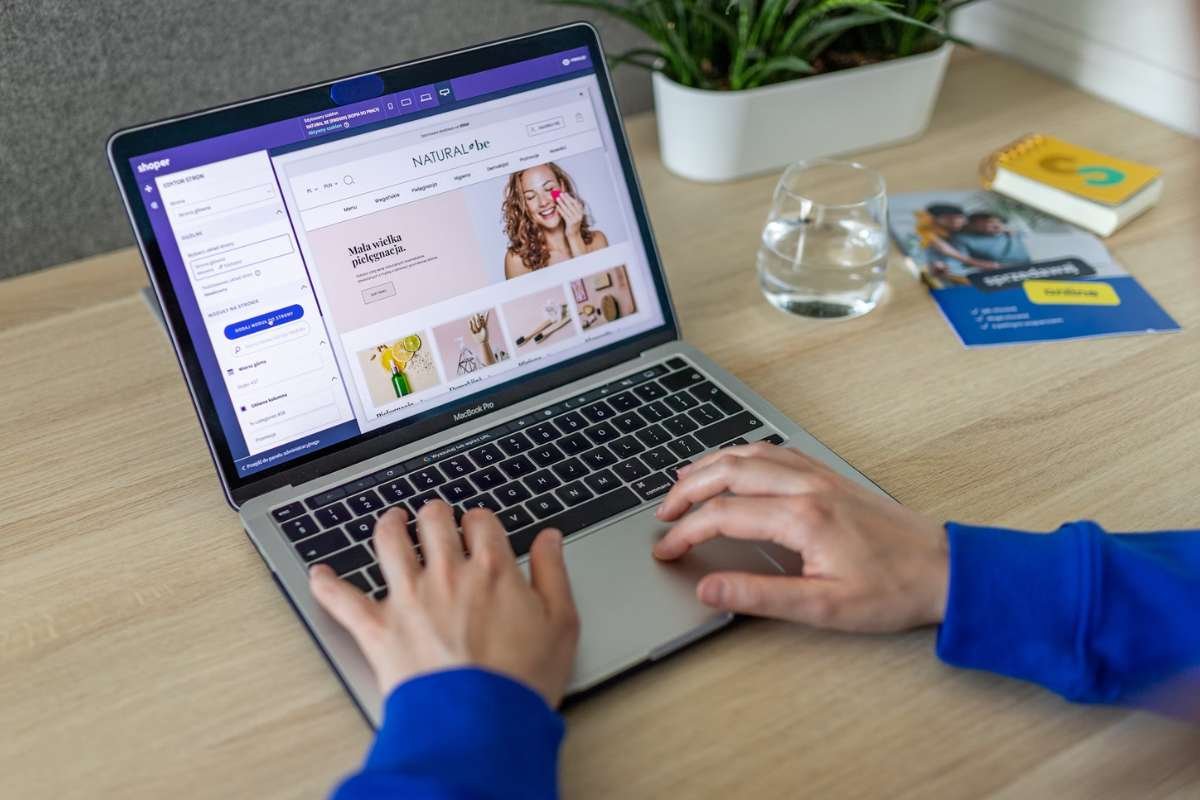Everyone knows that Adobe Photoshop is the most popular versatile photo editor. You can use it to retouch pictures, make collages, draw in different techniques, add text, and even edit videos. However, the main features ー photo processing, drawing, and adding captions ー are available in other image editing software as well. Luminar Neo is one of the best options because it allows you to quickly and efficiently process images using AI tools.
Let’s take a look at the free Photoshop Alternatives analogs that you can use now without restrictions;
1. Canva
The editor is suitable for the design of posts, newsletters, banners, and printing. There are ready-made templates for editing, as well as a large library with free pictures, illustrations, icons, and diagrams. You can easily import your images from Google Drive and Dropbox.
This image editing software offers the following functions:
- change the color and size of finished vector elements;
- crop, rotate, and retouch a photo;
- add animated objects or set up simple animation yourself;
- create and edit captions;
- layout design with the help of guidelines.
Unfortunately, in Canva you can’t draw a vector object by yourself ー you can only choose from templates. Photo processing capabilities are very limited ー the service is not suitable for deep retouching and complex collages. Moreover, the addition of fonts is not available in the free version.

Besides the in-browser editor, Canva has desktop versions for offline work for Windows and Mac. You can also download a mobile app for iOS or Android ー it can be useful in content design for social networks.
2. Figma
This is one of the best image editing software actively used for web design. You can create more complex projects here than in Canva ー you just have to understand the interface a little more deeply. The best thing is that the free version of Figma has no limitations on functionality: it differs only in the number of saved projects and versions in the file history.
First of all, it is a vector editor. Here it is convenient to create objects from curves: based on simple shapes or with the Pen tool. In addition, you can:
- work with text: add your own fonts, customize parameters;
- add photos and apply masks to them, and make collages, almost like in Photoshop;
- align the layout with guides or a grid;
- work in teams;
- organize brainstorming sessions with the FigJam interactive whiteboard;
- freely import and export files in a convenient format.
You can work in Figma from your browser or download the application to your computer. There is also a mobile app for quick tasks.
3. GIMP
This is one of the most famous photo editors. GIMP is free software that can be installed on any desktop OS. It contains the most basic Photoshop tools with an emphasis on photo processing:
- do color correction and apply filters;
- edit photos in RAW format ー useful if you take photos with a professional camera;
- draw with outlines or brush strokes;
- make captions using your own fonts;
- apply masks and combine photos with each other;
- create simple animations.

GIMP is a raster editor only; vector elements cannot be created and edited here. Also, the retouching and color correction capabilities are less powerful than in Photoshop. However, if you are not engaged in processing photos for glossy covers, you probably won’t notice the difference.
4. Photo Pos Pro
One more software for photo processing. There is a paid professional and a free version. The latter has limited functionality, but for simple photo-processing tasks, it is quite good. The interface is user-friendly, so you can edit your photos quickly and conveniently.
In this application you can:
- do color correction and use smart filters to process photos: remove backgrounds or unwanted objects;
- edit RAW;
- create photo collages;
- draw with bitmap brushes;
- add text with your own fonts and apply effects to it.
Unlike Gimp, there are fewer drawing features. It also does not support vector graphics. And one more disadvantage ー in the free version the export of images with a resolution of no more than 1024×1024 px is available.
5. Pixlr
This is one of the best free image editing software. The main advantage of Pixlr is that it works online, you don’t need to download anything. Here are the main features of the application:
- color correction with filters;
- removing the background;
- creating collages;
- adding simple animations;
- drawing with bitmap brushes;
- creating captions with your own fonts;
- using the built-in library with photos;
- editing ready-made design templates.

There are no advanced tools for photo processing like in Photoshop, but for basic retouching, its functionality is more than enough.
Final Thoughts
Of course, it is very difficult to find a complete alternative to Photoshop. However, depending on your goals, it is possible to find the most suitable option. We hope that our top can help you. We wish you success!