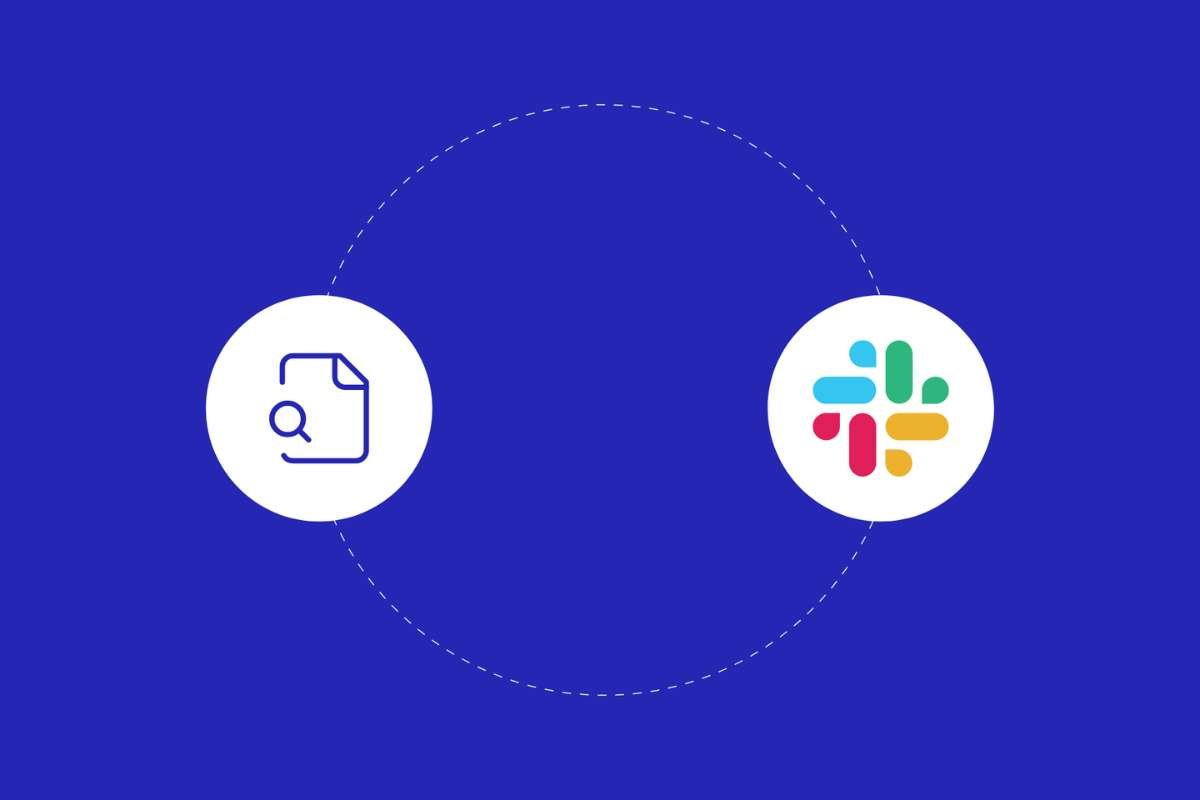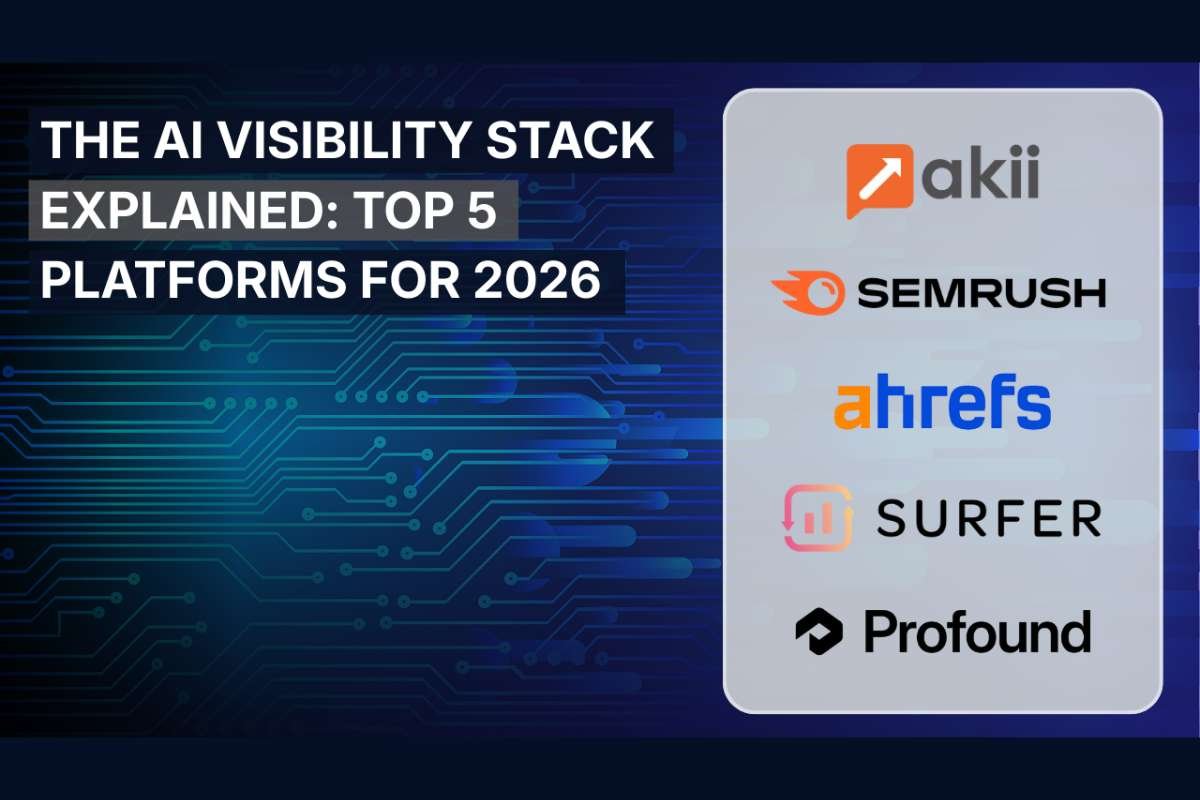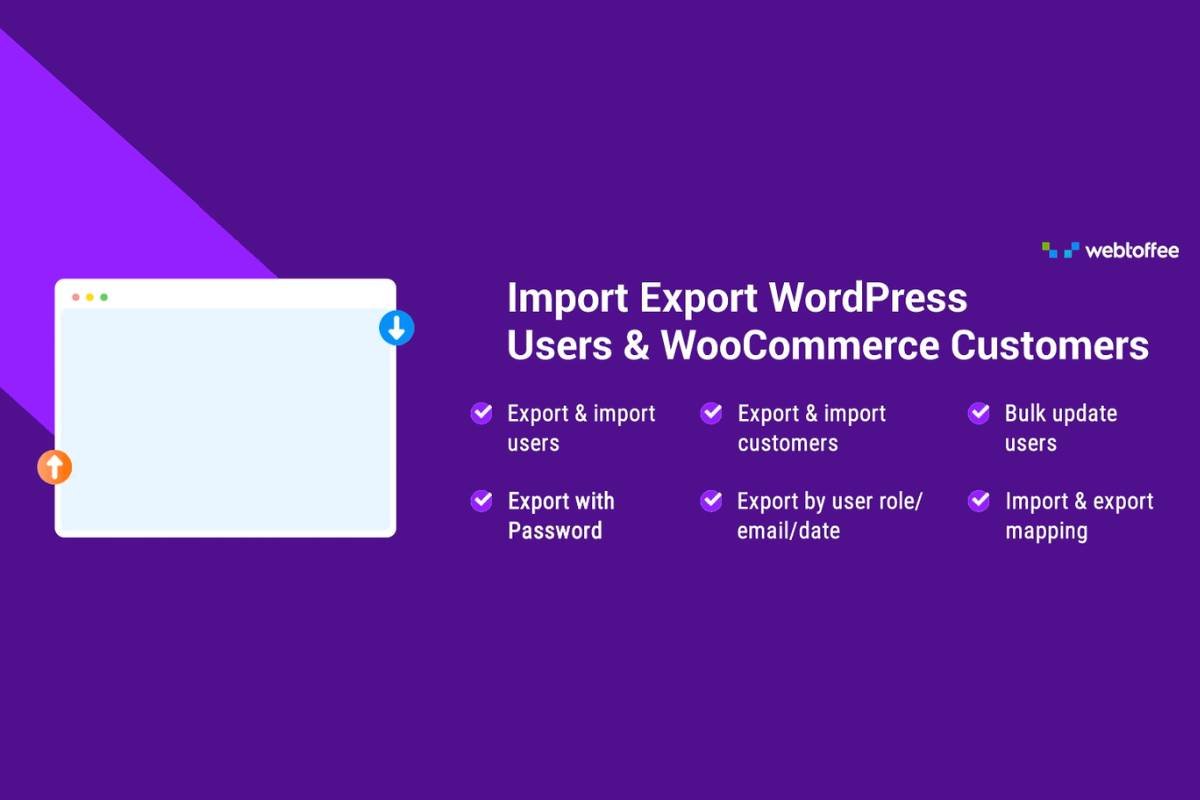Have you ever needed a transcript of an important meeting, lecture, or personal note? Converting audio to text can save you time and effort, but beyond that, this simple yet powerful tool is helping creators and consumers alike and taking accessibility to new levels.
Whether you’re a student, professional, podcaster, YouTuber, or just someone who wants to keep their thoughts organized. In this guide, we’ll explore how to convert mp3 to text, its advantages, and introduce ScriptMe.io, a simple and fast way to automate the process.
Why Convert Audio to Text?
Converting audio to text has a ton of benefits, but the main one is making content more accessible and helping people across the world.
It also enhances comprehension and boosts productivity by allowing you to quickly review and reference important information.
The process of transcribe mp4 to text or mp3 to text is easy, but also intricate since it involves transforming spoken words from recordings into written text. This can be done manually or through various software and services that automate the transcription process.
Benefits of Converting Audio to Text
The amount of benefits of converting audio to text is huge, but the three main ones are these:
1. Accessibility
One of the primary advantages of converting audio to text is accessibility. A written transcript makes it a lot easier for people with hearing issues to access and understand audio content.
Also, transcripts can be translated into different languages, increasing the reach and impact of your content.
2. Improved Comprehension and Retention

Reading a text transcript can help comprehension and retention of information, making it perfect for students. Also, studies show that people often retain information better when they read it compared to when they hear it.
Transcripts led you to review and highlight key points, making it easier to absorb and recall information.
3. Better Productivity
It’s also known that having a written record of meetings, lectures, or interviews can significantly boost your productivity. You can quickly search for specific information, create summaries, and share important details with others.
You will have all the important information at hand, not only that but transcripts also save time by eliminating the need to listen to lengthy recordings repeatedly.
Common Uses for Audio-to-Text Conversion
While the uses of audio-to-text conversion are wide, some of the most common ones are:
1. Academic Purposes
In academic settings, transcribing lectures and seminars can help students review and study course material a lot more effectively.
Transcripts also help research by giving you a written record of interviews and discussions.
2. Professional Applications
Businesses often use transcription services to document meetings, conferences, and presentations.
Transcripts can work as a valuable reference for future projects, help in creating detailed reports, and ensure that nothing is missed during discussions.
3. Personal Uses
On a personal level, transcribing audio notes, voice memos, and interviews can help you stay organized and keep track of important information.
It’s a great way to preserve memories and document personal insights.
Methods to Convert MP3 and MP4 to Text

1. Manual Transcription
Manual transcription is the old and most used method, it consists of listening to the audio recording and typing out the words. While this method can be the most accurate one, it is also time-consuming and requires a lot of effort.
Manual transcription is best used for short recordings or when high precision is needed.
2. Using Transcription Software
Online transcription services offer a convenient and straightforward way to convert audio to text without the need for manual work. These services typically use advanced algorithms and artificial intelligence to deliver accurate transcripts quickly.
When choosing transcription software, look for features like automatic speech recognition, a user-friendly interface, and support for multiple audio formats.
Step-by-Step Guide:
- Upload your MP3 or MP4 recording to the transcription software.
- Allow the software to process the audio and convert it to text.
- Review and edit the transcript for accuracy.
- Export the final text in your preferred format.
Introducing ScriptMe: Automatic, Simple, and Fast
ScriptMe is an online transcription service that automates the process of converting audio and video recordings to text. With ScriptMe, you can quickly and easily transcribe your MP3 and MP4 files, saving you time and effort.
Key Features of ScriptMe
ScriptMe offers a range of features, including:
- – Automatic speech recognition
- – Support for multiple languages
- – User-friendly interface
- – High accuracy and fast processing
- – Editing tools to refine your transcript
How to Use ScriptMe?
Using ScriptMe is simple and straightforward. Here are the steps to get started:
1. Sign Up and Upload
First, sign up for a ScriptMe account and log in. Once you’re logged in, go to the upload section and select your MP3 or MP4 file.
You can also drag and drop the file into the upload area.
2. Processing the Audio/Video
After uploading the file, ScriptMe will begin processing the audio or video. The platform uses advanced speech recognition technology to convert spoken words into text.
This process typically takes a few minutes, depending on the length of the recording.
3. Editing and Exporting Text

Once the transcription is complete, you’ll have the option to review and edit the text. ScriptMe provides intuitive editing tools that allow you to make corrections and format the transcript. When you’re satisfied with the result, you can export the text in various formats, such as Word, PDF, or plain text.
Tips for Accurate Transcription
1. Clear Audio Quality
To ensure accurate transcription, start with clear audio quality. Use a good quality microphone for recordings and avoid using low-bitrate audio files.
Clear speech and minimal background noise will significantly improve the accuracy of the transcription.
2. Minimizing Background Noise
Background noise can interfere with the transcription process, leading to errors. Record in a quiet environment and use noise-canceling equipment if possible.
During post-processing, you can also use audio editing software to reduce any remaining background noise.