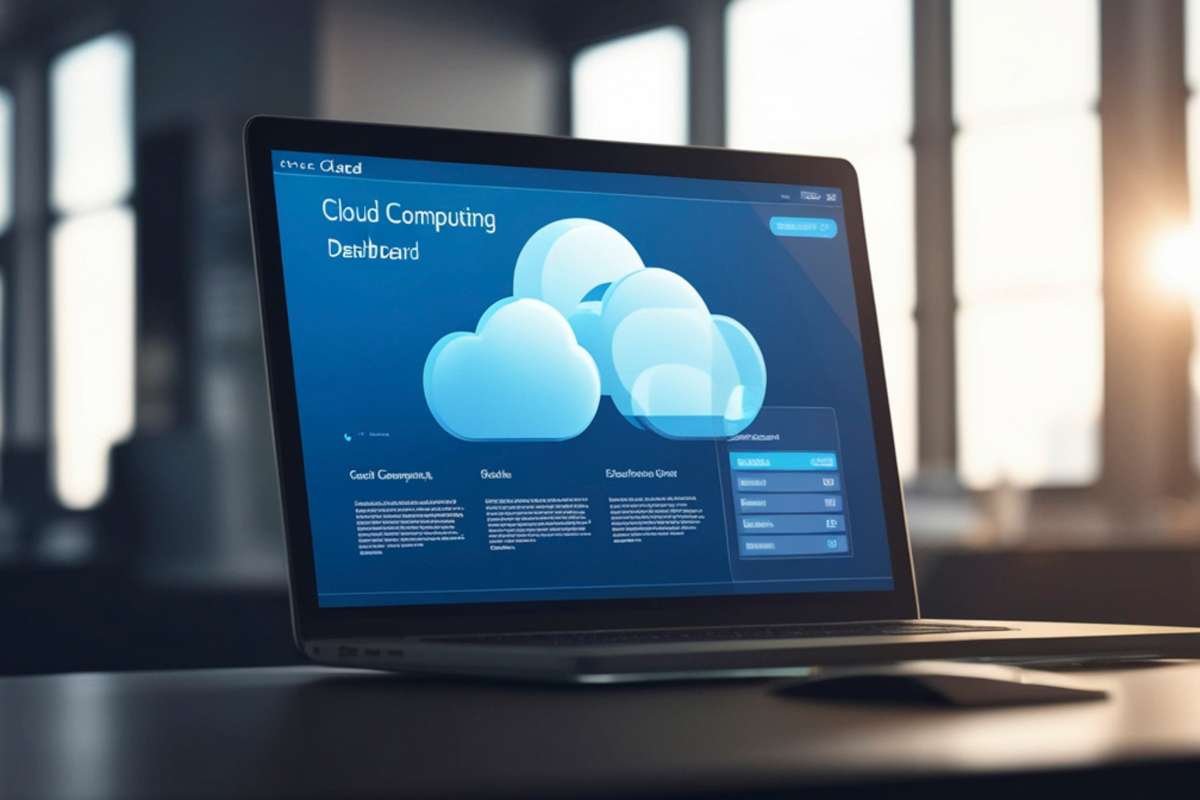Are you tired of manually typing out scanned documents or PDF files into Microsoft Word? Look no further, as we have compiled the ultimate guide to convert PDF to Word! This guide covers everything you need to know about converting your PDF files to an editable format, including step-by-step instructions and the best tools to use. Have you tried using the online converter at https://www.foxit.com/pdf-to-word? It’s a great tool for converting PDFs to Word documents.
Converting PDFs to Word documents is a common practice for professionals across various industries. Whether you need to edit a contract, reformat a report, or extract text from an old PDF, converting to Word can save you time and hassle. However, not all conversion methods are created equal. There are various online tools and software programs available, each with their own strengths and weaknesses.
In this guide, we will examine the most effective techniques for converting PDFs to Word documents, including using Adobe Acrobat, Microsoft Word, and online converters. We will also discuss the pros and cons of each method, and provide tips on how to ensure the converted document retains its original formatting and quality.
Let’s examine the effective techniques for converting PDFs to Word documents:
1. Select the right PDF converter.

The first step in converting PDFs to Word documents is to select the right PDF converter. There are many PDF converters available in the market, both free and paid, each with its own set of features and limitations. It is important to choose a reliable PDF converter that can handle the types of PDF files you need to convert and produce high-quality Word documents. Some important factors to consider when selecting a PDF converter include its compatibility with your operating system, its conversion speed, its ability to retain the formatting and layout of the original PDF, and its support for batch conversion. It is recommended to read reviews and do some research before selecting a PDF converter to ensure that it meets your specific needs and requirements.
2. Upload the PDF document.
Uploading the PDF document is a crucial step in the process of converting it to a Word file. It is recommended to select a reliable and safe online converter tool for this task. You can find several online tools that offer the option to upload PDF files, with some requiring you to create an account first. Once you have chosen a suitable tool, navigate to the upload section and select the PDF document you wish to convert. It is important to note that the upload time may vary depending on the size of the file and the speed of your internet connection. It is also recommended to double-check that the document you are uploading is the correct one. Upon successful upload, the tool will begin the conversion process, and you can proceed to the next step of the process.
3. Choose the output format.
After selecting the PDF file you wish to convert to Word, it’s time to choose the output format. This step is crucial since the output format will determine the final appearance of your converted document. Generally, there are two output formats to choose from: .docx and .rtf. The .docx format is the most recommended output format for converting PDF to Word, as it is compatible with most word processing software and maintains the original formatting of the PDF file. On the other hand, the .rtf format can also be used, but it may not retain the entire formatting of the PDF file. It is important to carefully consider your output format based on your needs and preferences before proceeding with the conversion process.
4. Check document settings.

When converting a PDFs to Word documents, it is important to check the document settings before proceeding with the conversion process. This step is often overlooked but can be crucial in ensuring the accuracy and quality of the final Word document. Take a few moments to review the settings and adjust them as necessary to ensure that the formatting and layout of the original PDF document are preserved in the resulting Word document. Pay attention to options such as margins, page size, and orientation, as these can greatly affect the appearance and readability of the document. By taking the time to check and adjust the document settings, you can ensure that the resulting Word document is of the highest quality and meets your specific needs.
5. Preview the converted document.
Once you have completed the conversion process, it is important to preview the converted document to ensure that everything has been transferred accurately. Previewing the document will allow you to make any necessary adjustments before finalizing and sharing the document with others. Take the time to carefully review the converted document, paying close attention to any formatting issues, missing text, or other errors. This step is essential to ensure that your document looks exactly how you want it to and that it is free of any errors or inconsistencies. By previewing the converted document, you can be confident that you have successfully completed the PDFs to Word documents conversion process and that your document is ready for use.
6. Edit the Word document.

Once you have converted your PDFs to Word documents, the next step is to edit the Word document. This is particularly useful if you want to make changes or add additional content to a document that was previously in PDF format. With Microsoft Word, you can easily edit the converted document just like any other Word document. Simply open the file in Word, and use the various editing tools available to make any necessary changes. You can add, delete, or modify text, as well as change fonts, colors, and formatting. Additionally, you can insert images, tables, and graphics to enhance the document further. By editing the Word document, you can ensure that the final product is exactly what you need, with all the necessary changes and additions made.
7. Save and share the file.
After successfully converting your PDFs to Word documents, it is important to save and share the file properly. Saving the file ensures that your work is not lost and can easily be accessed in the future. To save the file, select “File” from the top menu, then choose “Save As” and select the desired location to save the file. It is recommended to give the file a descriptive name to make it easy to identify and locate in the future. Once the file is saved, it can be shared with others via email or cloud services such as Dropbox or Google Drive. By following these steps, you can ensure that your converted Word document is properly saved and shared, allowing for easy access and collaboration with others.
8. Troubleshoot common conversion issues.

As you work to convert your PDFs to Word documents, it is not uncommon to run into some conversion issues. However, it is important to understand these issues and know how to troubleshoot them to ensure a successful conversion. In this section of The Ultimate Guide: How to Convert PDF to Word, we will discuss eight common conversion issues and how to address them. These issues include formatting errors, missing images, incorrect font styles, broken links, file size limitations, security restrictions, password-protected files, and OCR errors. By learning how to troubleshoot these issues, you can ensure that your PDF documents are accurately converted to Word format without any errors or data loss.
Conclusion
Converting PDFs to Word documents is a task that can be easily accomplished with the right tools and knowledge. By using one of the methods outlined in this guide, you can efficiently and accurately convert your PDF files to editable Word documents. Whether you choose to use an online converter or software, it is essential to choose a reliable and secure option that fits your specific needs. By following the steps in this guide, you can streamline your workflow and save time in your document management processes.