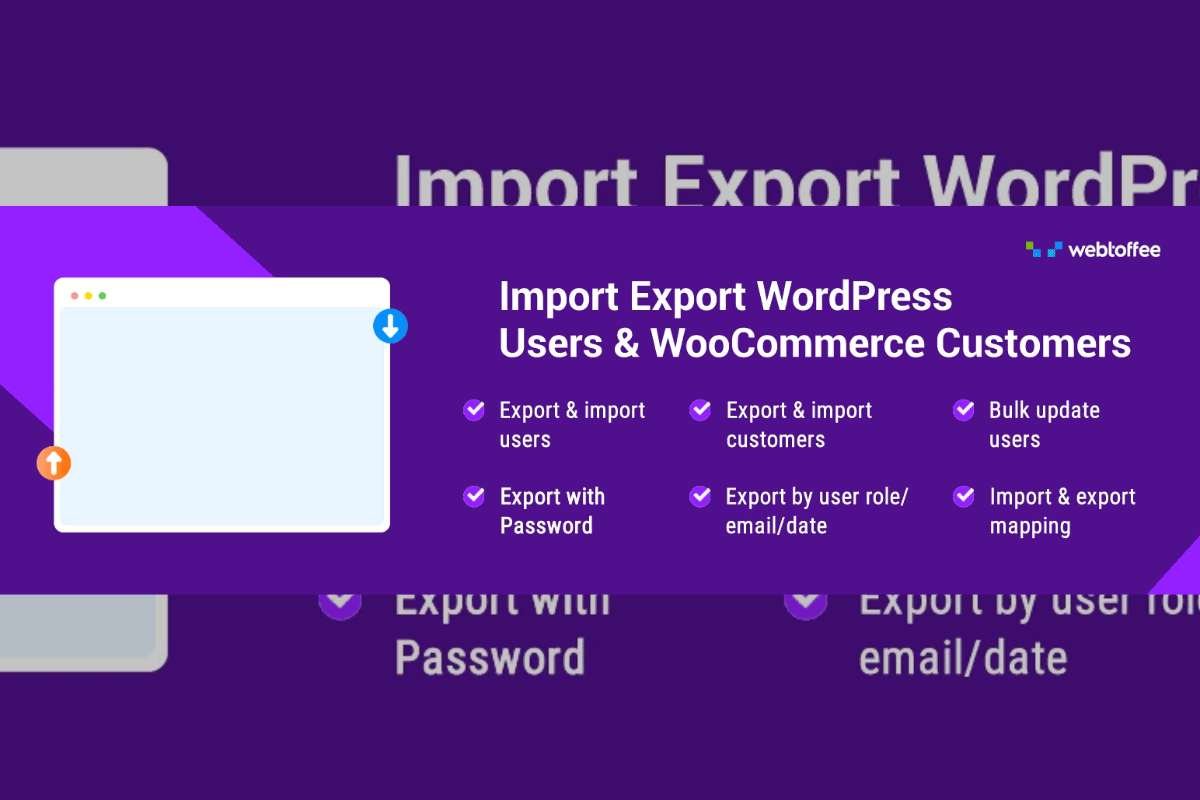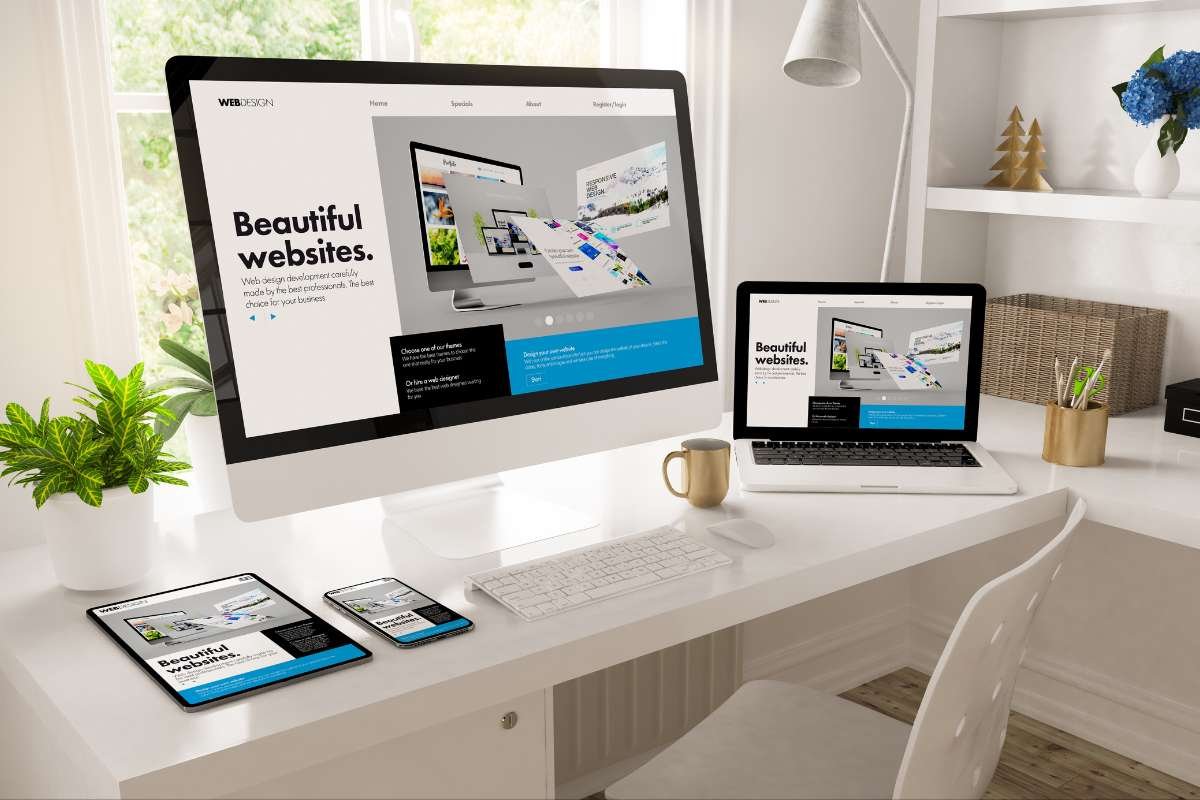Our Gmail inboxes often resemble a bustling city street – crowded, chaotic, and constantly active. Navigating through this digital hubbub to keep your email space clean and organized can seem like a Sisyphean task. But fear not! In this article, we’ll explore some fresh, unconventional techniques for bulk email deletion in Gmail, ensuring your digital space remains as serene and orderly as a Zen garden.
The Magic of Custom Search Operators
Dive deeper into Gmail’s functionality by mastering custom search operators. These are not your average search terms. For instance, use “has:attachment larger:10M” to find all emails with large attachments hogging precious space. Or, use “category:updates older_than:2y” to locate old update emails from services you hardly use. This method turns you into a digital wizard, commanding your inbox with precision and insight.
Instead of dealing with your entire inbox in one go, break it down into manageable segments. You can segment your emails based on various criteria – such as senders, time periods, or email types (promotions, social updates, etc.). Tackle one segment at a time. It’s like cleaning a room in your house – much less overwhelming when done one corner at a time.
Creating Temporary Filters for Bulk Email Deletion
Imagine creating a filter that’s designed not just for organization, but for bulk email deletion. For example, create a temporary filter that catches all emails containing the word “newsletter.” Once the filter is in place, you can quickly view and delete these emails in bulk. After the cleanup, simply remove the filter. Think of it as setting up a temporary gate to direct the traffic in your digital city.
Utilizing the “Select All Conversations” Feature

This is a simple yet powerful feature. After performing a search or selecting a category, click on the “Select all conversations” checkbox. This allows you to select more than just the emails visible on the current page. With this method, you can delete hundreds of emails in a few clicks. It’s like using a net to catch all the fish in the pond at once.
Keyboard Shortcuts
Time to bring out the big guns – keyboard shortcuts. Enable them in your Gmail settings and learn a few that help with bulk email deletion. For instance, use “*” followed by “a” to select all emails in view, then “#” to delete. It turns your bulk email deletion task into a swift, keyboard-driven dance.
Instead of waiting for emails to pile up, schedule regular cleanups. Set a calendar reminder for a monthly or bi-monthly email decluttering session. This proactive approach ensures that your inbox never reaches a state of overwhelming chaos again. It’s like regular maintenance for your digital garden, keeping it free from weeds.
Conclusion
With these innovative techniques at your disposal, bulk email deletion in Gmail becomes not just a task, but an art form. These methods offer a way to bring order to the chaos, ensuring your digital communication hub remains a place of productivity and calm. Regular upkeep, combined with these smart strategies, will keep your Gmail inbox as tidy as a well-kept diary, ready for whatever the digital world throws your way.
Also Read: How to Warm Up a New Domain Before Email Outreach?