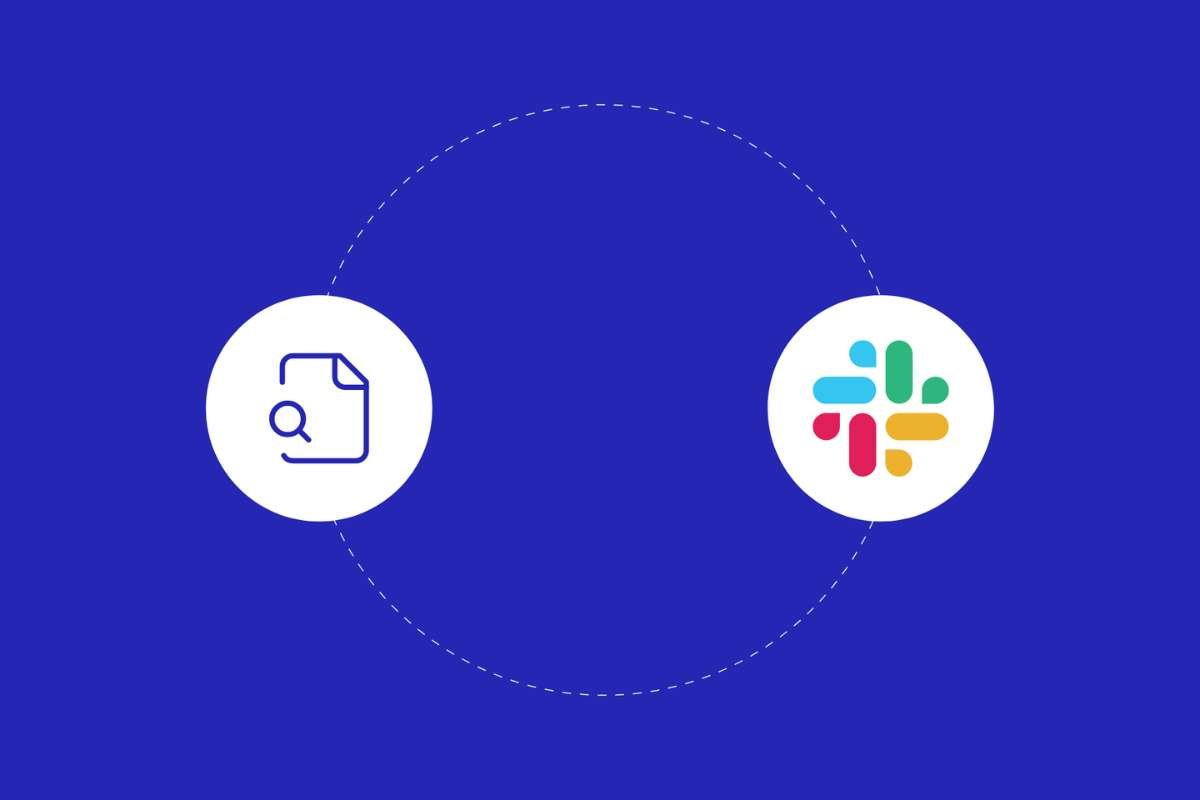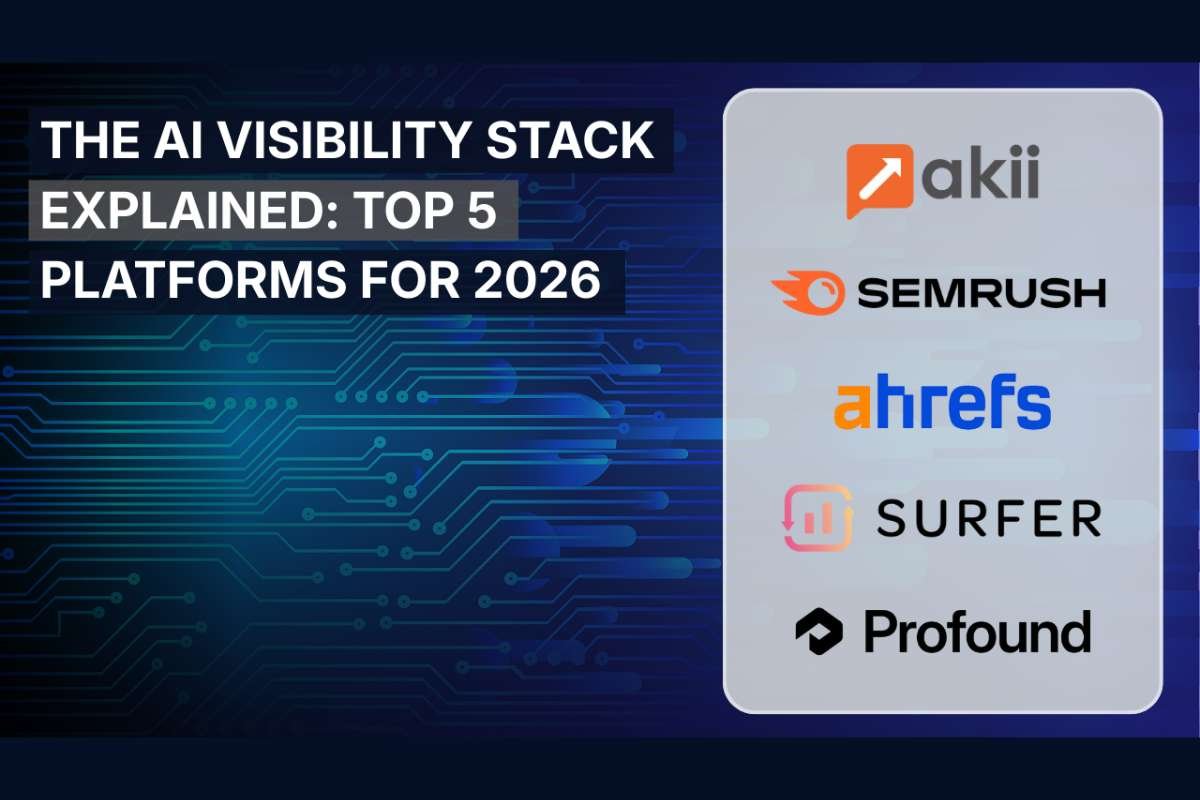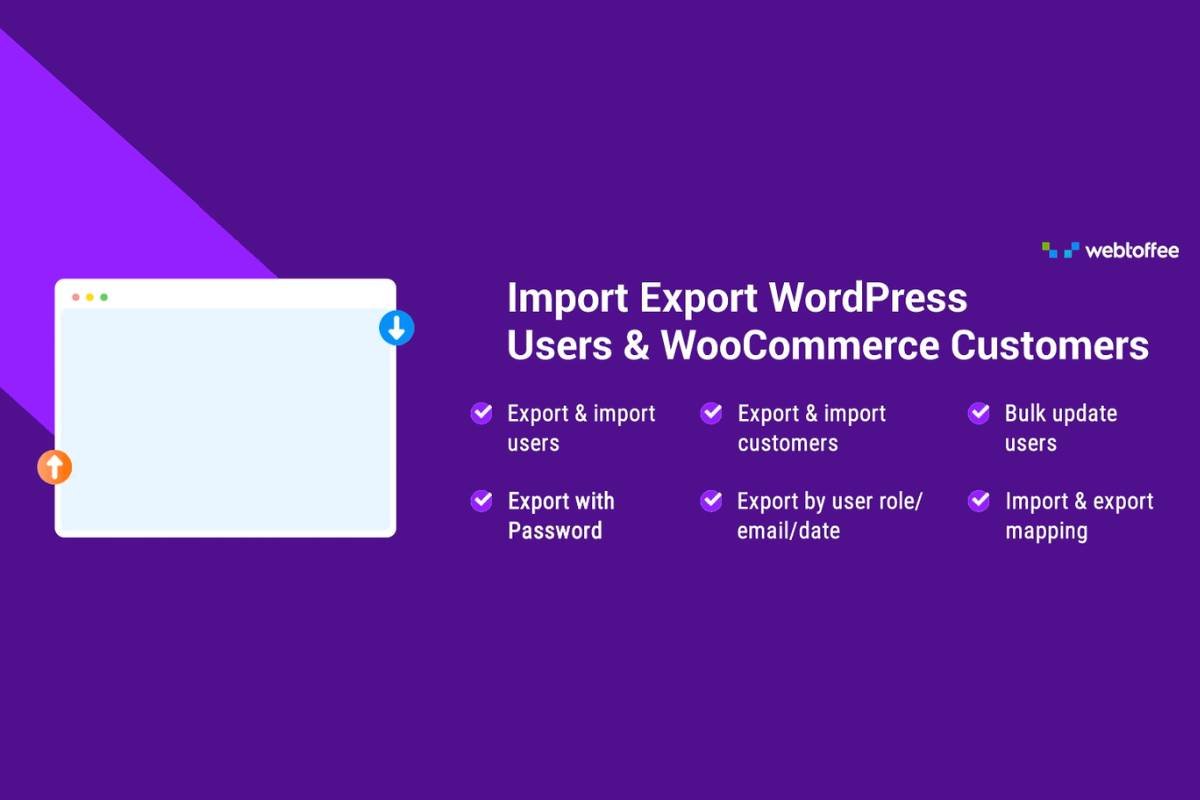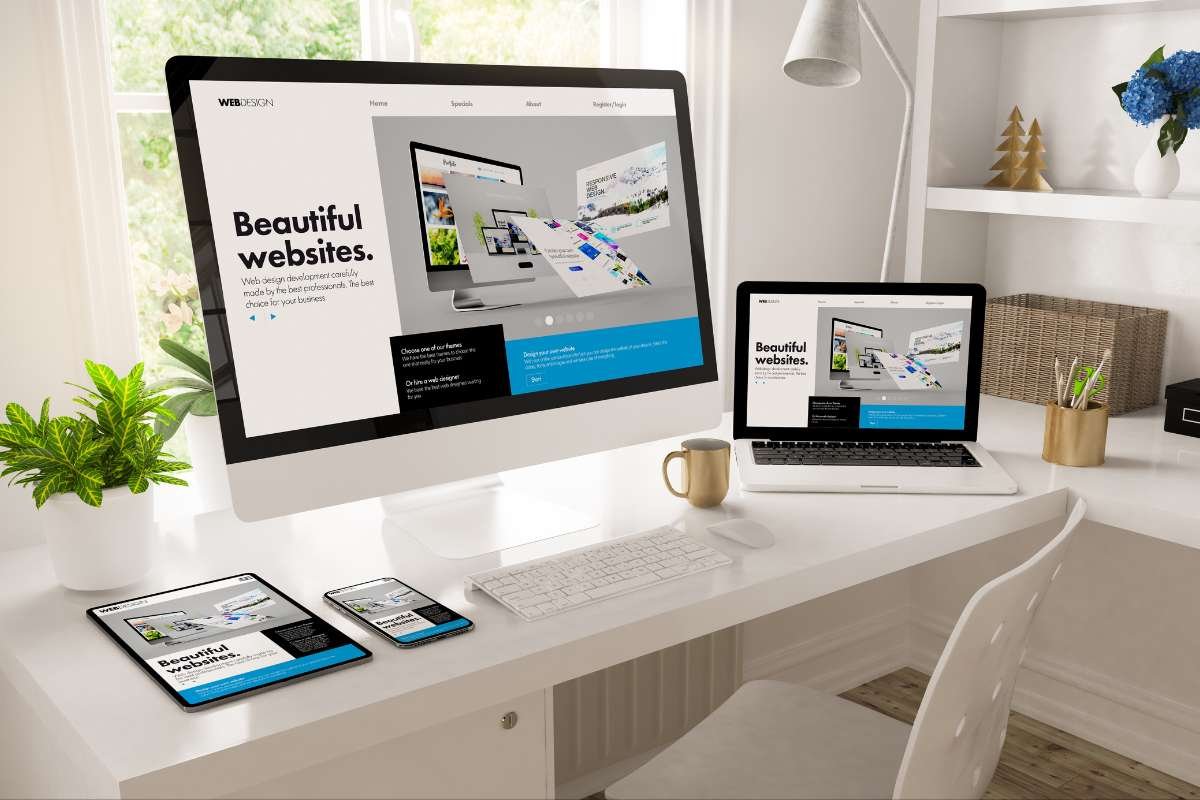(Source – imobie)
Accidentally deleting important text messages can be a stressful experience. Whether it’s crucial work information, sentimental conversations, or key personal details, losing messages may feel like they’re gone for good. Fortunately, many tools and methods exist to help you recover deleted text messages. This comprehensive guide will walk you through everything you need to know about recovering lost texts on both Android and iOS devices.
Why is it difficult to recover deleted text messages?
When you delete a text message, it’s not immediately erased from your phone’s memory. Instead, the space it occupies is marked as “available” for new data, but until something overwrites that space, the deleted data is still retrievable. This is why it’s important to act quickly before new information permanently overwrites the deleted messages.
1. How to Recover Deleted Text Messages on Android?
Android devices offer several recovery options, but the method depends on whether you’ve backed up your data and whether you’re using third-party apps.
1. Recovering Through Google Backup

Most Android devices are linked to a Google account, which automatically backs up various types of data, including text messages, if you’ve enabled the feature. Here’s how you can restore your messages from Google Backup:
- Verify Backup Settings:
- Open Settings on your Android device.
- Go to System > Backup.
- Ensure that Backup to Google Drive is enabled, and check if SMS messages are part of the backup.
- Factory Reset Your Phone:
Restoring from a backup requires resetting your device to factory settings, which erases all existing data on the phone. Therefore, this method works best if you’ve recently backed up your data and don’t mind resetting your phone. - Restore Your Data:
- When the device reboots, log in to your Google account.
- During setup, you’ll be prompted to restore data from a backup.
- Choose the most recent backup containing the SMS messages, and your deleted texts should be restored.
2. Using Third-Party Recovery Software
There are many third-party apps designed to recover deleted text messages, such as Dr.Fone and FonePaw Android Data Recovery. These tools work by scanning your device’s memory for fragments of deleted data that haven’t yet been overwritten. Here’s how to use them:
- Download Recovery Software:
- Install a reputable recovery tool on your computer, such as Dr.Fone or FonePaw.
- Open the app and connect your Android device via USB.
- Enable Developer Options:
- Go to Settings > About Phone > Build Number and tap it seven times to enable Developer Mode.
- Then, go to Developer Options and enable USB Debugging.
- Scan for Deleted Messages:
- Follow the on-screen instructions on the recovery software to begin the scanning process. The software will search for deleted messages.
- Once the scan is complete, review the results and select the messages you want to recover.
- Restore the messages either directly to your phone or save them to your computer.
3. Check with Your Carrier
Sometimes, your mobile carrier may recover deleted text messages, especially if they’ve been deleted recently. While this is not a guaranteed method, you can contact your carrier’s customer support to check if they can retrieve your messages for you.
2. How to Recover Deleted Text Messages on iPhone?
iPhones come with several built-in options for recovering deleted messages, often using iCloud or iTunes. Here’s how to get your messages back on an iOS device.
1. Recover Messages via iCloud Backup
iCloud automatically backs up your iPhone’s data daily, provided the phone is plugged into a power source, connected to Wi-Fi, and has sufficient iCloud storage. If your messages were backed up before deletion, here’s how to restore them:
- Check Your Last Backup:
- Go to Settings > [Your Name] > iCloud > iCloud Backup.
- Check the date of your last backup. If it was before you deleted the text messages, you’re in luck.
- Factory Reset Your iPhone:
Restoring from iCloud requires a full reset, just like with Android.- Go to Settings > General > Reset > Erase All Content and Settings.
- Restore From iCloud Backup:
- After your iPhone restarts, follow the on-screen setup instructions.
- When prompted, choose to restore your device from an iCloud backup.
- Select the backup that contains your deleted messages, and they should be restored along with other data.
2. Recover Messages via iTunes/Finder Backup

If you’ve previously backed up your iPhone to a computer using iTunes or Finder, you can recover your deleted messages through a local backup:
- Connect Your iPhone to Your Computer:
- Launch iTunes (or Finder if you’re using macOS Catalina or later).
- Connect your iPhone using a USB cable.
- Restore Backup:
- In iTunes, click on the device icon, then select Restore Backup.
- In Finder, select your device in the sidebar and click Restore Backup.
- Choose the Correct Backup:
- Pick a backup from before the messages were deleted.
- Click Restore, and your phone will replace its current data with the backup’s content, including your text messages.
3. Using Third-Party Recovery Software
If you don’t have a relevant iCloud or iTunes backup, you can still attempt to recover messages using third-party recovery tools, similar to Android. Some popular options for iPhone users include iMobie PhoneRescue and Dr.Fone for iOS. The steps are nearly identical to those for Android devices:
- Download the Recovery Software:
- Install the chosen app on your computer.
- Connect your iPhone to the computer via USB.
- Scan for Deleted Messages:
- Launch the software and follow the instructions to scan your iPhone for deleted data.
- After the scan, review the results and select the messages you wish to recover.
- Recover Your Messages:
- Once you’ve identified the messages you want to recover, you can restore them directly to your device or save them on your computer.
Additional Tips for Successful Recovery

- Act Quickly: The longer you wait to attempt recovery, the higher the chances that new data will overwrite the deleted messages, making them irretrievable.
- Back Up Regularly: To prevent future data loss, ensure that your Android or iPhone is regularly backing up text messages. On Android, use Google Drive or another cloud service, and on iPhone, ensure iCloud Backup is active or back up using a computer.
- Avoid Overwriting Data: Once you realise messages have been deleted, avoid using the phone for anything that might generate new data, like taking photos or installing new apps, until you’ve attempted recovery.
- Use Reliable Software: If you opt for third-party recovery tools, choose reputable ones to avoid malware or data loss. Check user reviews and recommendations before downloading.
Conclusion
Losing text messages can feel like a disaster, but modern technology provides several ways to retrieve them. Whether you’re using Google Backup, iCloud, or third-party recovery software, acting fast and following the proper steps will increase your chances of success. This will help you to recover deleted text messages. By backing up your data regularly and knowing which tools to use, you can minimise the risk of losing important text messages in the future.