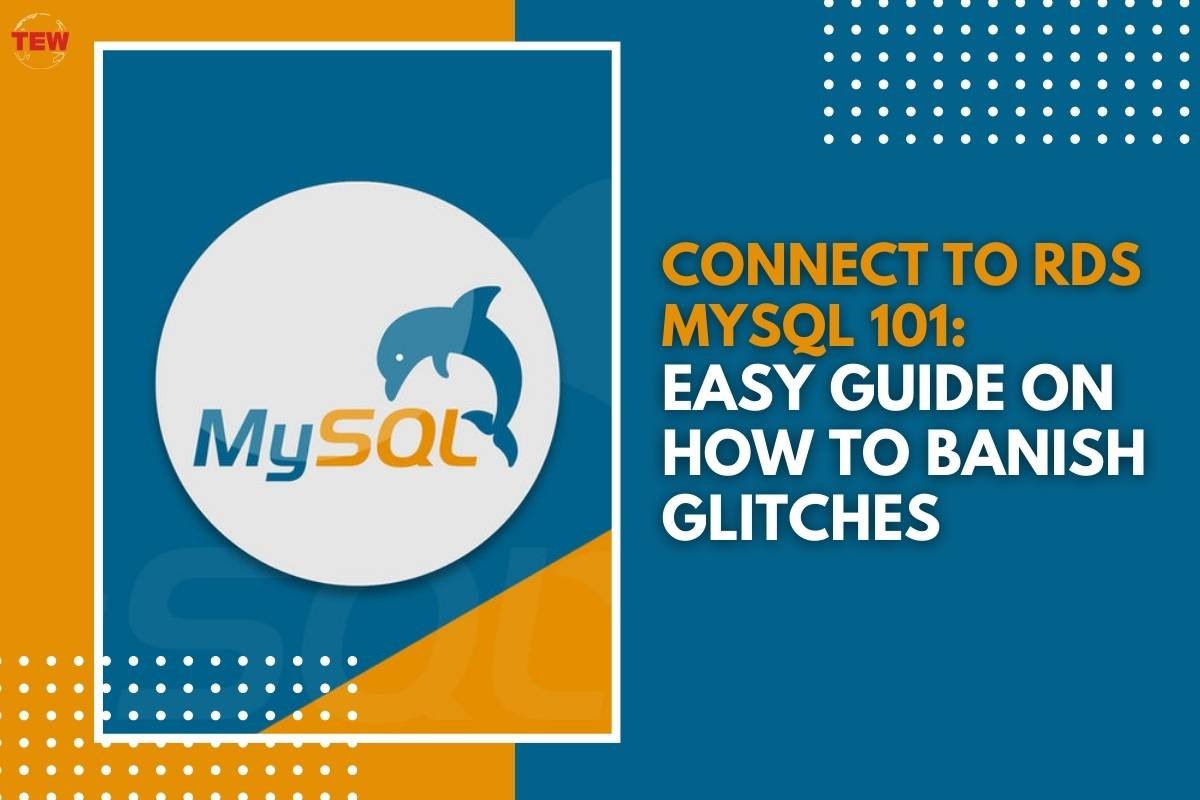(Source-www.beecomunik.fr)
Have you ever been stuck in MySQL connectivity chaos? Wondering how to connect to RDS MySQL without summoning gremlins?
Fret not – you’re not alone. In the realm of database setup, glitches can be as stubborn as a cat refusing to leave a cozy sunbeam. But fear not. We’re about to embark on a journey that transforms connectivity hiccups into a thing of the past.
Amazon RDS, or Relational Database Service, is your relational database in the cloud. It includes MySQL as one of the database engines available. Specifically designed for MySQL aficionados, it promises a straightforward setup for your applications. Yet, even in simplicity, pitfalls may lurk.
The good news?
Overcoming these obstacles is not only possible but can be a breeze with the right guidance.
In this article, we’re diving deep into the art of setting up and connecting to RDS MySQL and how to do it without a glitch.
Picture this as your trusty map through the connectivity jungle. This will help you avoid the common traps and ensure a smooth journey. So, whether you’re a seasoned developer or a code-curious enthusiast, buckle up. We’re about to unravel the secrets of seamless RDS MySQL connectivity.
Ready? Let’s begin.
How Amazon RDS Works
Amazon RDS simplifies database management. It’s your digital caretaker, handling tedious tasks for relational databases.
Whether you’re a code sorcerer or tech enthusiast, understanding its essence is a game-changer.
Amazon RDS is a managed service, offering support for various databases, including MySQL, to enhance scalability and reduce administration headaches.
Imagine it as a diligent assistant—handling backups, software updates, and even monitoring performance. This allows you to focus on your applications rather than database maintenance.
It seamlessly integrates with popular platforms, making it a perfect fit for applications seeking reliable and scalable database solutions.
Need to expand your database prowess? Amazon RDS supports an array of database engines, catering to diverse needs. The following is a complete list:
- SQL Server
- Oracle
- MySQL
- PostgreSQL
- DB2
- Amazon Aurora (MySQL compatible)
- Amazon Aurora (PostgreSQL compatible)
Now, let’s dive deeper into the magic of RDS and explore what’s in store for you.
What are the Features of Amazon RDS?
You’ve dipped your toes into RDS MySQL waters, but what makes this platform a powerhouse for your database needs? Let’s uncover the gems:
- Availability and Multi-AZ Deployments: RDS ensures your data’s fortress with availability zones. Even if one goes down, your data stands strong in another.
- Scalability Options: Like a stretchy waistband, RDS adapts to your needs. Scale up when hungry for more power or down when you’re feeling a bit light.
- Security Measures: Fort Knox vibes! RDS locks down your data with encryption, secure connections, and IAM integration. So, sleep tight, your data’s safe.
- Performance Insights Dashboard and Storage Types: Peek under the hood with a performance dashboard. Plus, tailor your storage to fit like a glove – whether it’s fast SSDs or magnetic old-school.
- RDS Outpost: Like a remote hideout for your data. RDS Outpost lets you extend your database to on-premises locations. So, if you want an on-premises + cloud MySQL hybrid solution, this is it.
- Amazon RDS vs Amazon Aurora: It’s like choosing between a sleek sports car (Aurora) and a reliable SUV (RDS). Both get you places, but the ride’s different.
As we unravel these features, you’ll see why RDS isn’t just a platform. It’s a database wizard. Ready to dive deeper? Let’s roll!
The Obvious: Connect to RDS MySQL Starts with the Proper Setup
Setting the stage for our RDS MySQL adventure involves creating a rock-solid foundation. Think of it like crafting a sturdy bridge to your data haven. This ensures that connectivity issues will not only be banished but won’t exist in the first place.
Let’s start with what you need.
The Recipe for a Good Setup and Seamless Connection to RDS MySQL
Creating a smooth highway for data requires mastering a few ingredients:
In the realm of AWS, your Virtual Private Cloud (VPC) is like your own private island. And Subnets are the cozy neighborhoods. Imagine each Subnet as a street, and CIDRs (Classless Inter-Domain Routing) as the zip codes defining their boundaries.
Route tables in a VPC, on the other hand, act as the traffic directors of your digital neighborhood. Think of them as the maps guiding data on its journey within your network. And if you add up an Internet Gateway, your database is accessible from the Internet. So, it’s like adding bridges going to other islands.
Network ACLs (Access Control Lists) act as vigilant bouncers, checking who gets in and who stays out. Security Groups, on the other hand, are like VIP passes for your databases, deciding who gets exclusive access.
Ports are the gateways to your data parties. Picture them as the entry points, each with its own job. The MySQL port which we will also use here is 3306. Then, add up database credentials as your secret handshakes. In RDS MySQL, this is your master username and password.
Lastly, endpoints are like magic portals, your direct links to the enchanted world of RDS. If you need to connect to RDS MySQL from your app, the endpoint is your host. So, combine this with the port and database credentials and you have a perfect connection string.
Optionally, you can add up SSL certificates for encrypted communication. Then, mix it with AWS Identity and Access Management (IAM) credentials or Kerberos and you have your database in a fortress.
Blend these elements seamlessly, and you’ve laid the groundwork for a connection without hiccups.
Ready for the nitty-gritty of each step? Let’s dive into the details.
How to Create an RDS MySQL Instance?
STEP 1: Sign in to AWS and Go to RDS
Log into AWS, the gateway to your data realm.
Then, navigate to RDS – your backstage pass to database creation. To do that, click Services then click RDS. See below:
STEP 2: Click Create Database
Feel the power at your fingertips! A simple click kicks off the process of bringing your RDS MySQL instance to life. See below:
STEP 3: Choose Between Standard Create or Easy Create
Here’s where you decide your journey’s pace:
- Standard Create: Craft your own adventure! Tweak settings as you please, but be prepared for more decisions on the road.
- Easy Create: The express lane to database bliss. Best practices pave the way for a swift setup, letting you focus on the big picture.
Your call – the scenic route or the fast track? So, choose wisely. And let’s roll to the next checkpoint!
Note: Starting from the next steps, we will use the Standard create so you will understand the options ahead.
STEP 4: Choose MySQL and select the Engine Version
Pick your database ride – opt for MySQL, the trusted steed of many. Specify the engine version to ensure compatibility with your database dreams.
Note that RDS MySQL versions may lag behind. The latest version of MySQL may not appear yet.
STEP 5: Choose a Template (Production, Dev/Test, Free Tier)
Select the template that aligns with your mission:
- Production: If you’re ready for prime time, this template beefs up your resources for heavy-duty tasks.
- Dev/Test: Crafting and testing? This one’s your buddy, providing a balance of power without the full-blown production setup.
- Free Tier: Here’s our pick for the example ahead. Just the essentials for trying it out without breaking the bank. So, if you have this available for you, try it.
STEP 6: Setup Availability and Durability
Time to decide the resilience of your database sanctuary:
- Multi-AZ DB Cluster: Like a fortress with mirrored walls. Redundancy is key, ensuring availability even if one zone falters. Ideal for critical workloads.
- Multi-AZ DB Instance: Double the protection, double the peace of mind. Your database resides in two Availability Zones, guarding against any unexpected zone hiccups.
- Single DB Instance: Our Free Tier champion. Simplicity at its best, suitable for lighter workloads without the complexity of multi-zone configurations.
For our example journey, simplicity reigns supreme – Single DB Instance it is!
STEP 7: Setup Database and Credentials
Name your database offspring and set the golden keys:
- Database Instance/Cluster Identifier: Give your creation a unique name, like a digital birth certificate for your database.
- Master Username and Password: Your VIP credentials. Choose wisely, as these open the gates to your database kingdom.
Optionally, you can let AWS play the role of the guardian with Secrets Manager, managing your secrets securely. So, it’s like having a trustworthy key master for your digital realm.
STEP 8: Setup Instance Configuration and Storage
Fine-tuning your database ride – let’s rev up the engine and pick the storage options:
Instance Configuration:
- Standard Classes: The all-rounders, offering a balance of compute, memory, and networking resources. Great for general-purpose workloads.
- Memory-Optimized Classes: If your database craves RAM, these classes deliver. Ideal for memory-intensive tasks like analytics and data warehousing.
- Burstable Classes (Free Tier): Our economical choice. Designed for bursty workloads, they provide a baseline performance.
Storage Options:
- Storage Type: Choose between General Purpose (SSD) or Magnetic (HDD). SSD for speed demons, HDD for those with a taste for tradition.
- Allocated Size: Define your data kingdom’s size. More data, more space – choose wisely based on your storage needs.
- Autoscaling: Let AWS handle the heavy lifting. Enable autoscaling to dynamically adjust storage based on your database workload.
STEP 9: Setup Connectivity
Navigating the lanes of connectivity – let’s set the course for seamless interactions:
- Connect to EC2 or Not: Decide if your RDS MySQL instance will cozy up to an EC2 instance. A digital friendship that brings them closer or an independent existence – your call. A website that connects to a database typically needs Do not connect to an EC2 compute resource.
- New VPC or Existing: Forge a new path or tread the familiar ground? Choose between creating a fresh VPC or diving into an existing one.
- DB Instance Public Access: Public or private? Opt to make your database instance accessible to the world or keep it locked away in your digital fortress. If your app resides in the same VPC, choose No. But if you have a mobile, web, or desktop app outside AWS, choose Yes. You need to secure this further in the Security Group.
- Existing or New Security Group: Choose to house it within an existing wall or not. Decide if you’ll create a new security group or lean on an existing one to guard your data.
- Port Number for MySQL: Stick with the standard 3306 port or carve your own path. Choose a port number that resonates with your database’s heartbeat.
STEP 10: Choose a Database Authentication Method
Selecting the key to your database kingdom – the authentication method that suits your sovereignty:
- Password: The classic handshake. Secure your kingdom with a password – a reliable, time-tested guardian.
- Password and IAM: Elevate your security with the power of AWS Identity and Access Management (IAM). Dual protection for a fortified fortress.
- Password and Kerberos: For those craving an extra layer of authentication. Integrate Kerberos into the mix for an added shield against intruders.
Navigate these authentication realms wisely. Password, IAM, or Kerberos – which guardian will stand sentinel over your data?
STEP 11: Enable Enhance Monitoring
Elevate your watchtower game – here’s the lowdown on Enhanced Monitoring:
- What is it? Enhanced Monitoring is your eagle-eyed lookout, providing detailed insights into the inner workings of your RDS MySQL instance.
- Why Enable it? Think of it as having x-ray vision for your database. Enhanced Monitoring offers granular metrics, helping you spot potential bottlenecks, performance hiccups, and optimizing your database’s health.
By enabling Enhanced Monitoring, you’re not just monitoring. You’re arming yourself with the tools to preemptively tackle issues.
STEP 12: Specify Database Options
Fine-tuning the details – let’s sculpt your database’s character and set the rules:
- Initial Database Name: Give your database an identity with the Initial Database Name. RDS will create a blank database upon creation of the MySQL instance. Then, RDS sets it as the initial database.
- DB Parameter Group and Option Group: Choose your database’s character traits. These groups define behaviors, features, and configuration settings. Are they optional? You decide.
- Maintenance: Craft your database’s upkeep plan. Decide on backup strategies, log exports, encryption preferences, version upgrades, and deletion protection. Your database’s well-being is in your hands.
STEP 13: Review the Monthly Cost Estimates
You can’t create a database with all the bells and whistles and call it a day. So, it’s time to unveil the numbers – why peeping at your monthly cost is crucial:
- What is it? Get a sneak peek into the financial forecast. Review the estimated monthly costs before committing to the database creation.
- Why Can’t You Ignore It? Ignorance isn’t bliss when it comes to budgets. Understanding the costs helps you align your resources, avoid surprises, and ensure a smooth financial journey.
Peek behind the financial curtain before you hit ‘Create Database.’ It’s the key to a financially sound database adventure. The second box is useful if you are still eligible for the Free Tier. Because it’s not always a free ride. Twelve months is your time limit for this.
STEP 14: Click Create Database
The moment of truth – time to breathe life into your digital creation:
- What is it? The ultimate click to set your database wheels in motion. This simple action unleashes the power of your RDS MySQL instance.
- Your Database’s Genesis: With a click, your database is born, configured, and ready to roll. It’s the genesis of your digital realm.
Summon the magic by clicking Create Database.
Then, you will see a page similar to the one below. It simply tells you that your database is on the way.
At this point, you should wait until the status is Available.
STEP 15: Allow Clients to Connect to Your RDS MySQL
There’s more?
It’s not a finale after your new instance proudly declares, “Available.” If you plan on giving your MySQL instance the freedom to dance with a client app from your cozy home or bustling office, here’s the encore:
- Get Your External IP: Fire up your search engine and find your external IP. A quick “What is my IP” Google or Bing search will spill the digits.
- Whitelist Your IP: In the VPC’s security group, grant special privileges. Add your external IP to the list, allowing your client app to waltz into the database realm.
Why the extra steps? Security’s the name of the game. The RDS default is a thick wall and locked gate. So, you have to open the gates first before a client app can get through. Then, avoid errors 2003 and 10061 which correspond to Connection Refused.
But there’s more.
STEP 16: Get the RDS Endpoint
The door to your database palace – the RDS MySQL endpoint:
- What is it? The hostname for your MySQL connection. Your apps won’t waltz into the database ball without this key piece of information.
- How to Find it: The format is <mysql-dbinstance-name>.xxxxxxxx.<region/availability-zone>.rds.amazonaws.com. Your endpoint awaits, granting access to the digital kingdom. You can see this on a page that describes the details of your MySQL instance. See a sample after a few more words.
With the RDS Endpoint in hand, your apps can now knock on the database’s door.
To get the endpoint, click your RDS MySQL instance. Then, you will see a page similar to the one below. The endpoint is boxed in green.
The Not So Obvious: What Could Go Wrong in the RDS MySQL Setup?
While the standard and easy create options in Amazon RDS aim to simplify the process, a few common pitfalls can still occur. Here are potential issues and considerations:
Incorrect Security Group Rules
- Issue: Users might set up security groups with incorrect inbound rules. It will prevent the necessary traffic to the RDS instance.
- Solution: Double-check and ensure that security group rules allow inbound connections on the required port from the correct sources. If the RDS MySQL instance has public access, check if there’s an outbound rule for 0.0.0.0/0.
Subnet and VPC Mismatches
- Issue: Users might mistakenly associate the RDS instance with subnets from different VPCs or availability zones.
- Solution: Confirm that the RDS instance is associated with the intended subnet group within the same VPC and availability zone.
Public Accessibility Misconfigurations
- Issue: Users might forget to make the RDS instance publicly accessible. It will lead to connection issues from outside the VPC.
- Solution: During instance creation, check the option for public accessibility if needed. Then, adjust the associated security group rules. Check the Route table also. Ensure there’s an entry for 0.0.0.0/0 with the Internet Gateway as the target.
IAM Database Authentication Challenges
- Issue: Configuring IAM Database Authentication might be complex for users unfamiliar with IAM roles.
- Solution: Refer to AWS documentation, follow step-by-step guides, and test IAM Authentication thoroughly.
SSL Certificate Setup Issues
- Issue: Configuring SSL certificates incorrectly may lead to connection failures or unsecured communication.
- Solution: Double-check SSL certificate configurations. Then, ensure the application is set up to use SSL for connections.
Parameter Group and Option Group Misconfigurations
- Issue: Incorrect settings in parameter groups or option groups might impact the performance or functionality of the RDS instance.
- Solution: Review and adjust parameter group and option group settings based on application requirements.
Insufficient IAM Role Permissions
- Issue: IAM roles used don’t have the necessary permissions to interact with the RDS instance.
- Solution: Review IAM role policies and grant the required permissions for database access.
Network ACLs and Routing Problems
- Issue: Network ACLs or routing table misconfigurations may lead to connectivity issues.
- Solution: Confirm that network ACLs and routing tables allow the necessary traffic to and from the RDS instance.
Region and Availability Zone Mismatch
- Issue: Resources, including RDS instances and applications, might be accidentally created in different AWS regions or availability zones.
- Solution: Ensure that all resources are within the same region and availability zone.
By being aware of these potential issues, users can mitigate common pitfalls and ensure a smooth deployment. Carefully review the configurations during and after the setup process. Regular testing and monitoring also help catch and address any issues early on.
Connect to RDS MySQL Setup Scenario: Client Connecting from Outside AWS
Examples will let us get an idea of what we want to achieve. In this case, let’s have a scenario of a client app connecting from outside AWS.
So, here’s our complete list of specifics:
- Allow a MySQL GUI tool used from home to connect to RDS MySQL.
- Use a Free Tier template – good enough to test for connection.
- RDS MySQL is available to the public but secured using Security Group.
- Security Group allowing inbound traffic from a range of IP addresses from 180.xxx.xxx.xxx/16 using TCP protocol and Port 3306.
- Route table with a destination of 0.0.0.0/0 with an Internet Gateway target.
We won’t go through each step like earlier. But I’ll show you the settings so you can connect RDS MySQL to your client app.
Let’s begin.
RDS MySQL DB Instance Settings
You can see below the DB instance name that I gave and the MySQL engine version:
Then, below is the hardware setup – a typical one coming from a Free Tier template:
RDS MySQL Connectivity Settings
The following are the connectivity settings relevant to proving our point.
It uses the default VPC and Security Group. It also has public access and uses the default port 3306.
Now, check out the VPC resource mapping below for this instance:
Upon creation of the RDS MySQL instance, RDS prepared a VPC with 3 subnets pointing to a routing table. The routing table also points to an Internet Gateway to have public access to this instance. You can see the settings from below:
So, in summary, the connectivity settings that RDS prepared for this instance are the following:
- VPC
- Network ACL
- CIDR
- Subnets
- Route table
- Internet gateway
We don’t need to change the settings for a MySQL client GUI tool to connect to this instance.
The rest of the settings are default values. But the backup, maintenance, and the rest were turned off because we don’t need them for our purpose.
Change the Security Group Inbound Settings
While we didn’t touch most of the connectivity settings, the security group needs some minor changes. Although it is already set for public access, the gates to it are still locked.
The crucial part is the inbound rules. And it should cover the IP address of your home or office workstation. Here’s a sample:
We limited it to a MySQL type of inbound traffic. Then, we only used TCP protocol for just one port: 3306. But the source is the most important part here. If the IP range does not cover your IP address, connecting to RDS MySQL will fail.
Meanwhile, the outbound rules include a destination to 0.0.0.0/0, which is the internet.
That’s about it for this particular scenario. The next section will show you how to connect using dbForge Studio for MySQL – our MySQL GUI tool of choice.
How to Connect to RDS MySQL Using a MySQL GUI Tool
Time to bridge the gap between your client app and the RDS MySQL instance. Let’s connect to RDS MySQL with the following step-by-step guide. We will use dbForge Studio for MySQL for this purpose.
STEP 1: Open dbForge Studio for MySQL
Fire up the gateway to your database world. If you don’t have dbForge Studio, download and install it – your trusty vessel for database exploration.
STEP 2: Create a New Connection
From the Database Explorer, click the new connection button to create a new connection to RDS MySQL. See a sample below:
STEP 3: Specify Connection Details
Fill in the blanks with the essentials: the RDS MySQL hostname (your endpoint), the username, password, and any other required configurations. Consider this the backstage pass for your app’s grand entrance.
Note that you should have the RDS MySQL endpoint and the admin password handy at this point.
Below is a sample:
STEP 4: Test the Connection
Hit that Test Connection button – a crucial dress rehearsal. Ensure the curtains rise smoothly with a successful connection test. Once you succeed with the test, you will see the following prompt:
Click Connect to connect dbForge Studio for MySQL to the RDS MySQL instance.
STEP 5: Start Using Your Database
Lights, camera, action! Your database is now at your fingertips. Dive into the tables, queries, and data – your digital kingdom awaits exploration.
With dbForge Studio as your compass, connecting to RDS MySQL is a breeze.
Takeaways in Connecting to RDS MySQL Instance
Let’s distill the wisdom gained on this connectivity adventure:
- Craft a Solid Foundation: The key to a glitch-free connection lies in a well-crafted setup. Build your VPC, configure security groups, and select the right instance configurations with care.
- Mind the Pitfalls: Be vigilant! VPC mysteries, security group stumbles, and endpoint elopements can lurk in the shadows. Illuminate the path and navigate with caution.
- Credentials Are King: Guard your database kingdom with the right credentials. Whether it’s a password, IAM, or Kerberos, choose wisely and keep the keys secure.
- Client Apps Need VIP Access: Whitelist your external IP in the security group to grant your client app exclusive access. Secure the VIP lane for seamless connectivity.
- The RDS Endpoint is Your Door: Without it, your apps are left knocking on a locked door. Secure this crucial piece for a smooth connection.
Remember these takeaways as you traverse the RDS MySQL landscape. With a sturdy setup, mindful navigation, and the right keys, you’re well-equipped for a connectivity triumph.
Ready to apply these lessons? We encourage you to try the steps out for yourself. Of course, this is not a complete manual. We only discussed one scenario. There are more. But this is your starting point to learning RDS MySQL connectivity.
Why not try your RDS adventure using a trusty tool like dbForge Studio for MySQL? You can download a copy from here.