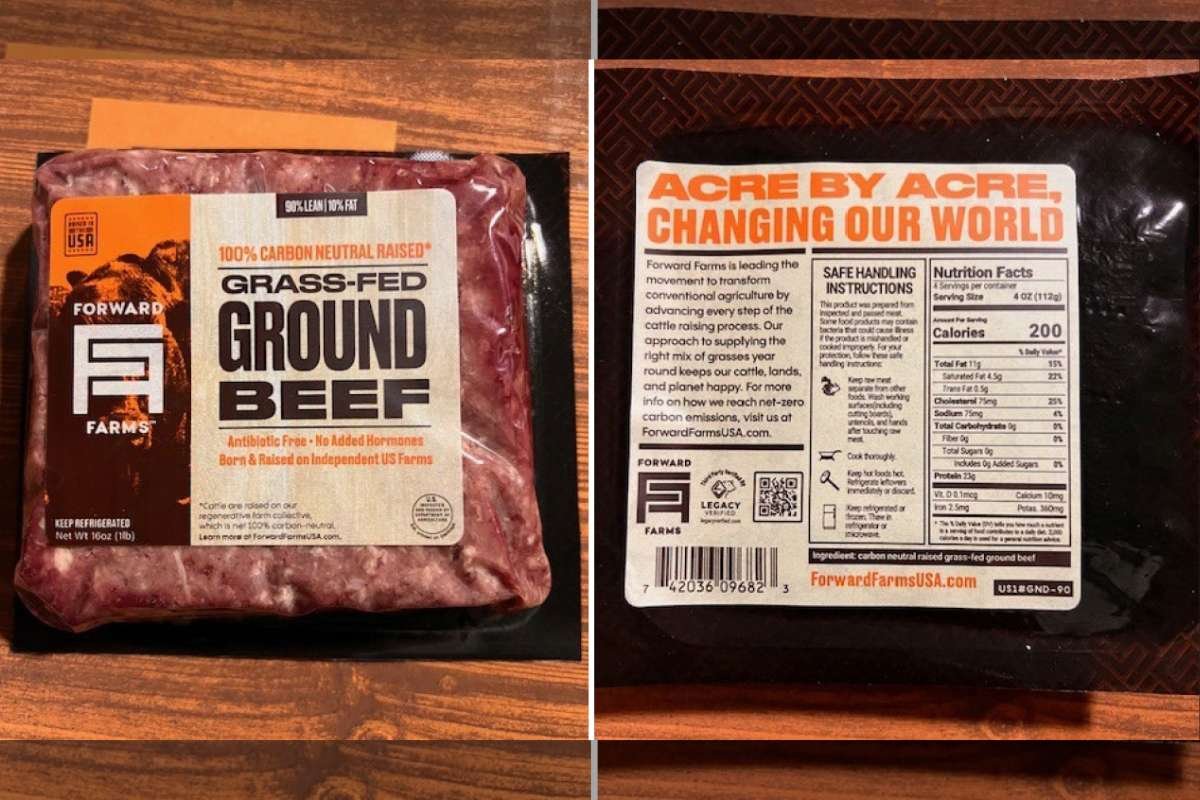Streaming Devices and the Hidden Data Collection
As streaming platform become a household staple, many users remain unaware that the convenience of accessing Netflix, Hulu, YouTube, and more comes with a hidden cost—data privacy. Popular platforms such as Roku, Amazon Fire Stick, Google Chromecast, and Apple TV quietly track user behavior, collecting data about what is watched, when, and how users interact with apps.
While companies claim this information helps personalize the user experience—often through tailored ads and suggestions—it also raises concerns about how much data is gathered and who it is shared with. For those uncomfortable with being monitored, most streaming platforms offer ways to reduce or disable tracking. However, the default settings usually favor data collection, requiring users to manually opt out.
Privacy Settings Across Major Streaming Devices
Each major streaming platform has its own data policies and privacy controls. For instance, Amazon Fire TV Stick collects data on how frequently users open and close apps and tracks device usage settings such as language and Wi-Fi choices. While Amazon doesn’t track what users watch within third-party apps, it still gathers data on app usage. To reduce tracking, users can go to Settings > Preferences > Privacy Settings, then disable Device Usage Data, App Usage Data, and Interest-Based Ads.
Google Chromecast with Google TV, under Google’s universal privacy policy, gathers detailed data such as search terms, video views, voice interactions, and third-party app activity. Although it doesn’t track exactly what content is being watched, it still compiles a substantial profile. Users can reduce tracking by navigating to Settings > Privacy, then turning off Usage and Diagnostics and opting out of Ad Personalization.
Roku, one of the more aggressive trackers, collects search history, channel viewing habits, and even microphone input when voice features are used. It also shares data with advertisers. To limit tracking, users can go to Settings > Privacy > Advertising and enable Limit Ad Tracking. For devices with microphones, users can manage permissions under the Microphone section, including per-channel microphone access.
Apple TV is slightly different, with a more transparent approach. It tracks playback activity to allow seamless viewing across Apple devices and may share data with advertising partners. Notably, Apple asks users for permission to track activity on a per-app basis. To manage privacy settings, users can visit Settings > General > Privacy, then disable options under Analytics and Improvements such as Share Apple TV Analytics and Improve Siri and Dictation. Enabling Allow Apps to Ask to Track ensures users can deny tracking for individual apps.
Taking Control of Your Streaming Privacy
Though smart TVs and streaming platforms offer convenience, they also collect vast amounts of user data, often without explicit consent. Fortunately, each major device provides options to limit or disable tracking—but these settings must be adjusted manually. While turning off these features won’t eliminate all ads, it significantly reduces the amount of personalized content and limits how much data companies can gather and share.
With privacy concerns on the rise, experts recommend that users regularly check and update their device settings to maintain control over their digital footprint. In a world where streaming has become second nature, protecting your data is just as essential as selecting your next favorite show.
Visit The Enterprise World For The Most Recent Information.