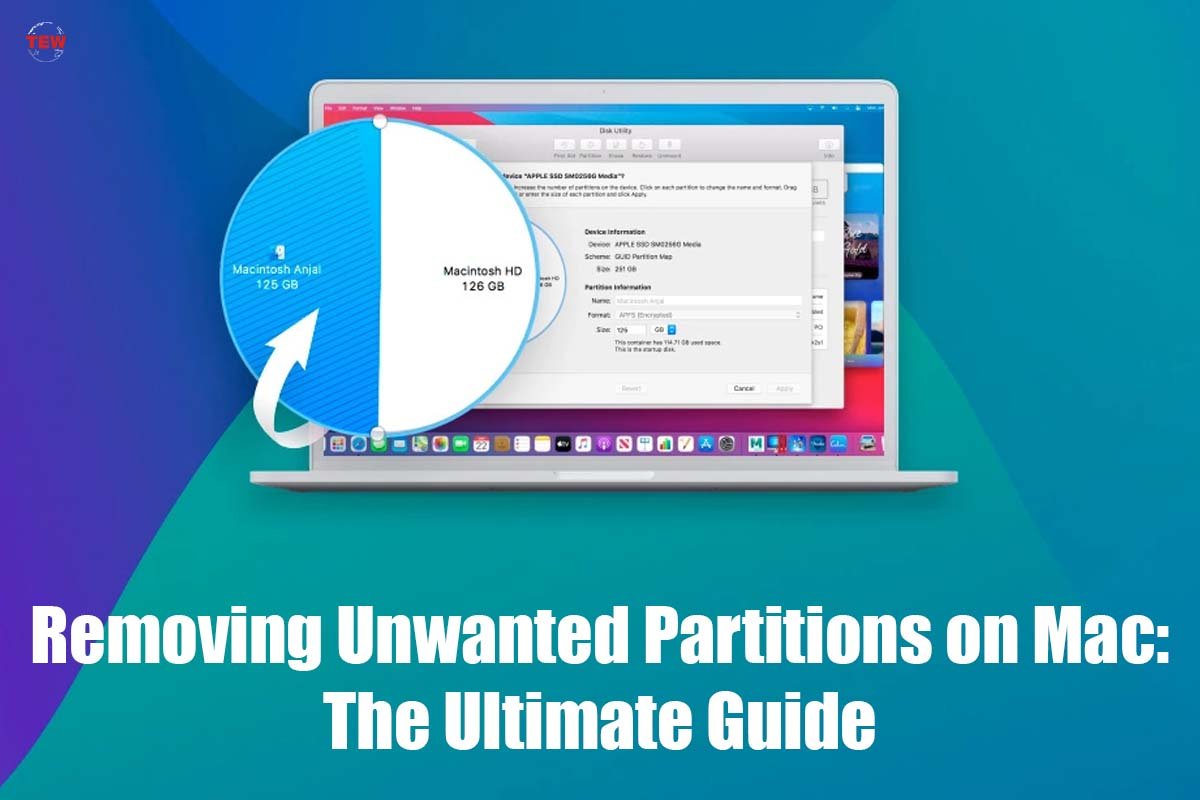A partition is a logical division of a physical storage device that allows the storage of data in different sections. It is a useful feature for organizing data and keeping it separate from other files. However, there are times when a Partition on Mac is no longer needed, or it becomes corrupted, and it needs to be removed. In this article, we will discuss how to delete a partition on a Mac, the risks involved, and the tools needed for the process.
What is a Partition on Mac?
A partition is a logical division of a physical storage device that allows the storage of data in different sections. It is a useful feature for organizing data and keeping it separate from other files. Partitions can be created on different types of storage devices such as hard drives, solid-state drives, and flash drives. Each Partition on Mac has its own file system, which determines how the data is stored and accessed.
Risks of deleting a partition

Deleting a partition on a Mac can be risky, and it is important to understand the consequences before proceeding with the process. One of the risks is the loss of data. If the Partition on Mac contains important files, deleting it without backing up the data can result in permanent data loss. Another risk is the corruption of the file system. If the partition is deleted improperly or the wrong partition is deleted, it can corrupt the file system and render the storage device unusable.
How to delete a partition on a Mac?
There are different ways to delete a partition on a Mac, and the method used depends on the version of macOS installed. In macOS Catalina and later versions, the Disk Utility has a simplified interface that makes it easy to delete a partition. Here are the steps:
- Open Disk Utility by going to Applications > Utilities > Disk Utility.
- Select the storage device that contains the partition you want to delete.
- Click on the Partition button.
- Select the partition you want to delete.
- Click on the “-” button.
- Click on Apply to confirm the changes.
In earlier versions of macOS, the process is slightly different.
Here are the steps Removing Unwanted Partition on Mac;
- Open Disk Utility by going to Applications > Utilities > Disk Utility.
- Select the storage device that contains the partition you want to delete.
- Click on the Partition button.
- Select the partition you want to delete.
- Click on the “-” button.
- Click on Apply to confirm the changes.
1. Can a deleted partition be recovered on a Mac?
If you accidentally deleted a partition on your Mac, don’t panic! You may still be able to recover it. With data recovery software, you can recover deleted partition on Mac in some cases. However, the success of recovery depends on several factors like the type of storage device, the file system used, and the cause of the partition deletion.

Keep in mind that if the partition was intentionally deleted and securely erased, the chances of recovery are low. Therefore, it’s always best to back up important data before deleting a Partition on Mac to avoid permanent data loss. Nonetheless, in situations where data loss has occurred, using data recovery software can be a helpful solution to retrieve deleted partitions on Mac.
2. Tips for preventing partition deletion
To prevent accidental Partition on Mac deletion, here are some tips:
- Always back up important data before deleting a partition.
- Double-check the partition you want to delete before clicking on the delete button.
- Avoid deleting partitions containing the operating system or critical system files.
3. Tools for removing a partition on a Mac
There are several tools available for removing a partition on a Mac. The most commonly used tool is the Disk Utility, which is a built-in utility in macOS. It is a simple and easy-to-use tool for managing partitions and storage devices. Another tool is the Terminal, which allows users to perform advanced tasks such as partition resizing and formatting. Third-party tools such as EaseUS Partition Master and Paragon Hard Disk Manager are also available for users who need more advanced features.
4. Common errors when removing a partition

When removing a partition on a Mac, there are some common errors that users may encounter. One of the most common errors is the “Partition failed” error, which occurs when the partition cannot be deleted due to an error. This error can be caused by various factors such as file system corruption, insufficient permissions, or the Partition on Mac is in use. Another error is the “MediaKit reports not enough space on device for requested operation” error, which occurs when there is not enough space on the storage device to perform the operation.
Conclusion
Deleting an unwanted partition on a Mac can be a simple process if done correctly. It is important to understand the risks involved and take the necessary precautions to avoid permanent data loss. Always back up important data before deleting a Partition on Mac and double-check the partition to be deleted to avoid any accidental deletions. With the right tools and knowledge, removing an unwanted partition can be a straightforward process that can help free up storage space on a Mac.