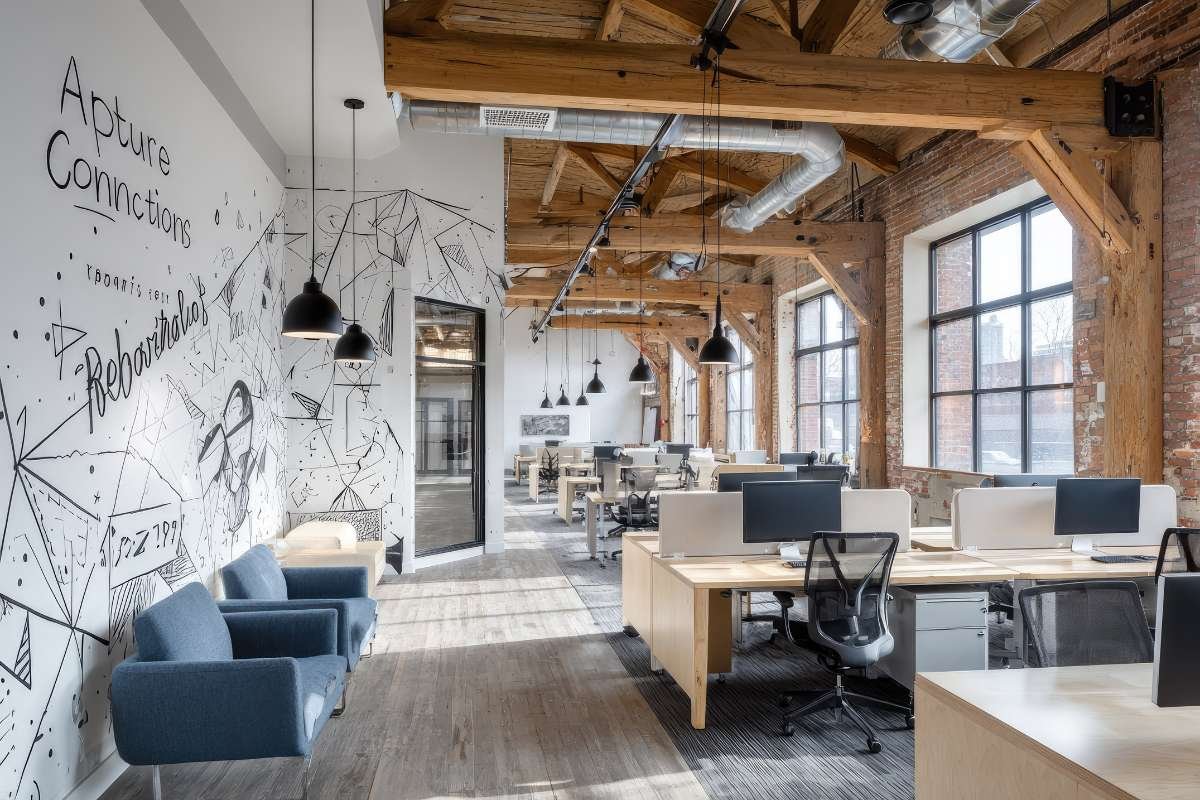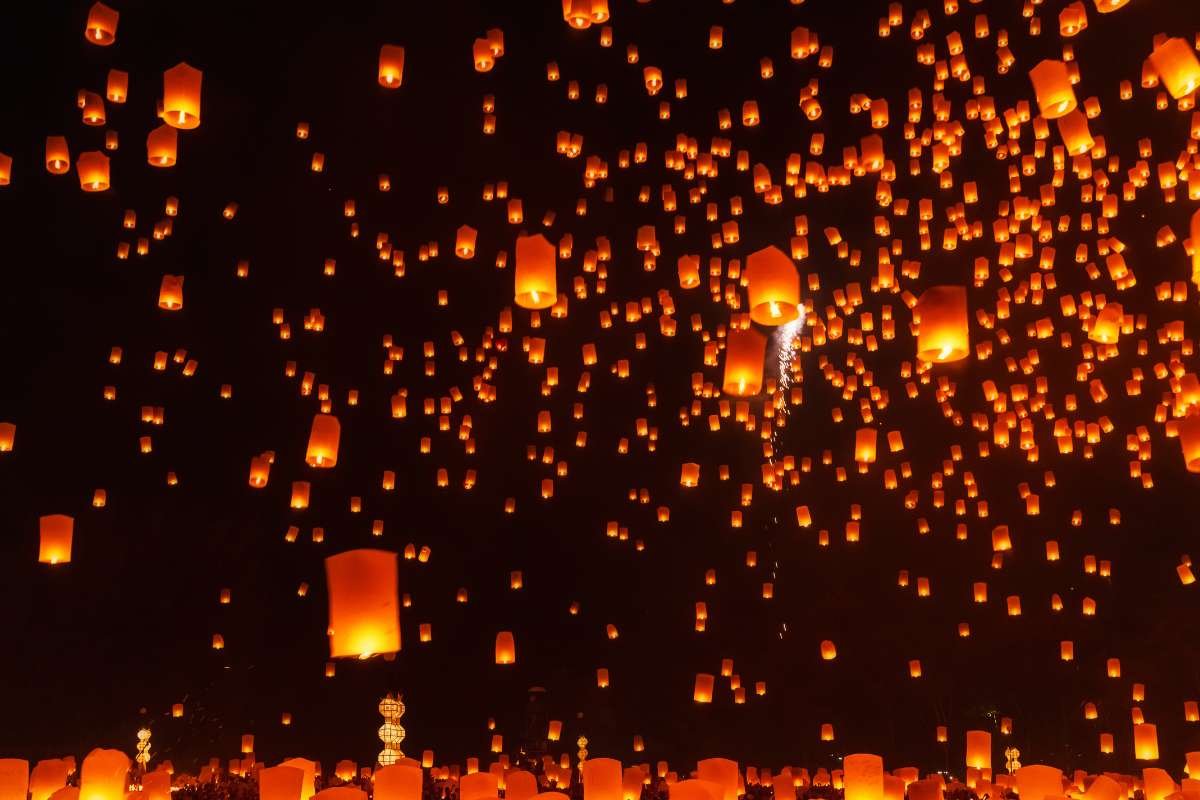The other day, I was having a conversation with Mr. Sankalp Kulkarni, the Creative Head of The Enterprise World. We were talking about how some of the new graphic designers were struggling to create impactful infographics. He seemed a bit concerned, saying, “They know the software inside out, but the final designs just do not have that impact.”
I totally got what he meant. I had seen some of the infographics as well. Visually, they looked fine, but they did not tell a story or capture attention. It felt like they were just placing numbers on a colorful background without much thought about the message.
Sankalp made a good point when he said, “It’s not just about making it look pretty. An infographic should tell a story and make data easy to understand.”
That got me thinking about how we could help the designers improve. We discussed a few ideas, from focusing more on storytelling to using consistent design elements that guide the viewer through the information.
By the end of our conversation, we had a few practical tips that we knew would help us. I figured these solutions could help not just our designers but anyone who wants to understand how to create infographics. Let me break down what we came up with.
Why are Infographics so influential?
Infographics are so effective because they turn complicated information into eye-catching visuals that people can understand at a glance. They make it easier for viewers to remember important points and keep them more engaged compared to plain text. Plus, they are great for social sharing and increasing brand visibility.
Here’s why infographics work so well:
- They tell stories visually, making content more relatable.
- They simplify complex ideas, making them easy to grasp.
- They get higher engagement on social media because of their visual appeal.
- They help people remember information better.
- They can boost brand recognition with consistent visuals.
- They turn data into something people actually want to look at.
9 Of The Most Popular Types Of Infographics:
“Designers often choose styles that look good without considering if they fit the data.”— Said Sankalp
That made me realize that knowing how to create infographics is about design and choosing the right type. To make it easier, designers should check out the types of infographics. This would help to choose the style according to the data you have. Here are some of the most popular types of infographics.
1. Process Infographics
Process infographics are ideal for explaining steps or procedures in a simple, visual format. These are commonly used in how-to guides, tutorials, and workflow presentations. For example, a baking recipe or a guide to setting up software can be broken down into clear, easy-to-follow steps.
One of the biggest advantages of process infographics is their ability to make complicated instructions look straightforward. Use arrows, icons, and short descriptions to keep the flow smooth and coherent. This type of infographic is excellent for training materials or any content that requires step-by-step guidance.
Example:

2. Statistical Infographics
If you are dealing with numbers and data, statistical infographics are the way to go. They are designed to present data-driven information in a visually appealing manner, making it easier for readers to grasp complex statistics.
Charts, graphs, and data points are the key elements of statistical infographics. Whether you are showcasing survey results or industry trends, this type of infographic helps make numbers more relatable and digestible. Plus, it adds credibility to your content, especially when backed by reliable sources.
Example:

3. Informational Infographics
Informational infographics are perfect for sharing knowledge or educating your audience on a specific topic. They combine text and visuals to create a well-rounded, informative piece that keeps readers engaged.
The main focus here is clarity and simplicity. Break down your information into digestible chunks and pair them with icons or illustrations to enhance understanding. Use this type when you want to simplify complex topics or provide essential insights in a visually appealing way.
Example:

4. Timeline Infographics
Timeline infographics are great for presenting chronological information, such as historical events, project timelines, or company growth over the years. These infographics use a linear design to show the progression of time.
They work well for storytelling, highlighting key milestones, or visualizing changes over a period. If you are showcasing the evolution of a brand or mapping out a project plan, timeline infographics help your audience follow the story effortlessly.
Example:

5. Geographic Infographics
Geographic infographics are designed to represent data related to locations or regions. They often include maps and charts to visualize geographical data, like demographics, statistics, or regional trends.
These infographics are commonly used in travel guides, market analysis, and reports on global issues. They are perfect for presenting data that varies by location, making complex geographical information more digestible and visually appealing.
Example:

6. Comparison Infographics
Comparison infographics are useful for showcasing differences and similarities between two or more items. When you are comparing products, services, or concepts, these infographics help your audience quickly understand the key distinctions.
Typically, they use side-by-side layouts with contrasting colors or visuals to highlight differences. This type of infographic is particularly effective when you are helping customers choose between options or analyzing pros and cons.
Example:

7. Hierarchical Infographics
When you need to organize information by levels or rank, hierarchical infographics are the way to go. They are often used to show organizational structures, grading systems, or ranking lists.
One common example is the pyramid or flowchart design, which helps visually represent hierarchy in a clear and concise manner. These infographics make it easy to understand relationships and levels within a system, making them great for corporate presentations and educational content.
Example:

8. List Infographics
List infographics are straightforward and effective for presenting a series of tips, ideas, or items. They help organize information into a clean, easy-to-follow format, making them perfect for blog posts and social media content.
When it’s a top 10 list or a set of guidelines, list infographics break down content into bite-sized pieces, making it more shareable and engaging. Use icons or numbers to add visual appeal and structure.
Example:

9. Resume Infographics
Looking to make your resume stand out? Resume infographics are a creative way to showcase your skills, achievements, and experience visually. Instead of a plain document, you can use charts, graphs, and icons to highlight your professional journey.
These infographics work well for creative professionals or anyone looking to impress potential employers. They add a personal touch while making your qualifications more visually appealing.
Example:

5 Essential Elements of a Standout Infographic
These visuals combine eye-catching graphics with concise text, making information both shareable and memorable. Here are some of the key elements of a successful infographic:
- Have a Clear Purpose: A great infographic tells one simple story without stuffing in too much info. Keep your message focused and use a catchy title that sums it up. If you have too much content, break it into a series of infographics.
- Keep the Design Simple: A clean and simple design makes your infographic easy to read. Pick a few colors that match your brand and use readable fonts. Add visuals like icons, charts, and illustrations to make your data come alive without filling the space.
- Use Visuals Smartly: Visuals are what makes an infographic interesting, but do not overdo it. Highlight important stats with bigger fonts, graphs, or illustrations. Stick to one visual style throughout to keep it looking consistent.
- Share Useful Data: Make sure your data is relevant and easy to follow. Skip anything too complicated, and organize the information in a logical order, like top to bottom or left to right.
- Include Reliable Sources: People trust infographics more when the data comes from credible sources. Use information from well-known organizations and add citations at the bottom so readers know where it came from.

Can AI Create Infographics?
These days, visuals are everything. People love infographics because they make data easy to understand and look good at the same time. With AI getting smarter every day, it’s natural to wonder “Can AI create infographics” that are just as good as the ones designed by humans?
How AI Is Changing Infographic Design?
Creating infographics used to take a lot of time and skill. You would need to know how to design and make data look interesting. Now, AI-powered tools like Canva and Piktochart are making it much easier. So, how to create infographics with AI? You just put in your data, and the tool does most of the work for you.
But the real question is, Can AI create infographics that look unique and creative? Let’s break down the good and the bad:
- Advantages of AI-Generated Infographics:
- Quick and Easy: You can make an infographic in just a few minutes.
- Ready-Made Templates: AI tools come with tons of layouts, colors, and icons to choose from.
- Budget-Friendly: You do not have to hire a designer, which saves money.
- Data Visualization: AI can handle large amounts of data and turn it into simple visuals.
- Drawbacks of AI-Generated Infographics:
- Lack of Personal Touch: Sometimes the designs feel generic or boring.
- Limited Creativity: AI might not capture the story you are trying to tell.
- Context Issues: AI does not always understand what makes data meaningful, which can lead to confusing visuals.
- How People Are Using AI Infographics
Many people are already using AI to make infographics for:
- Social Media Posts: Quick visuals to grab attention.
- Presentations: Turning data into easy-to-read slides.
- Marketing Content: Making attractive visuals without spending a lot.
So, can AI create infographics that are just as good as human-made ones? Sort of. AI is great for making basic visuals quickly, but it’s not perfect when you need something more unique or thoughtful. The best approach might be to use AI as a starting point and then add your own creative touches to make the infographic stand out.
7 Best Online Infographic Makers to Make Stunning Visuals
To truly understand how to create infographics, the most important thing you can do is practice as much as possible. The right tools make a big difference, so here are some of the best applications you can use to get started!

1. Canva
Canva is a go-to tool for anyone looking to make graphics without any design skills. It has tons of templates to choose from, and you can customize them with your own images or use Canva’s built-in icons and pictures. Many features are free, but some premium elements cost extra.
- Price: Free (Paid plans start at $12.99/month)
- Best feature: Free plan offers plenty of options.
- Ease of use: Very easy
- Time to make an infographic: About 30 minutes
2. Venngage
Venngage is another great tool for creating infographics, reports, posters, and more. It has templates for different infographic types like statistical, comparison, and timeline styles. You can add cool elements like maps and charts, making it perfect for data-heavy visuals.
- Price: Free (Paid plans start at $19/month per user)
- Best feature: New design ideas almost every day.
- Ease of use: Very easy
3. Piktochart
Piktochart makes it simple to design professional-looking infographics. You can choose from different sizes like traditional tall ones, slides, posters, and reports. Just drag and drop elements or add your own images to make it your own.
- Price: Free (Paid plans start at $29/month per member)
- Best feature: Step-by-step tutorials to guide you.
- Ease of use: Very easy
4. Easel.ly
Easel.ly is super straightforward to use. Pick a template or start from scratch, and then customize it with backgrounds, shapes, text, and charts. You can even try out their design sandbox for free without signing up.
- Price: Free (Paid plans start at $2/month for students)
- Best feature: Free sandbox to test designs.
- Ease of use: Very easy
5. Visme
Visme is great for creating interactive infographics with animations and links. It’s a versatile tool that also works well for presentations and mock-ups. It’s easy to get started, and you can add cool effects to make your visuals stand out.
- Price: Free (Paid plans start at $29/month)
- Best feature: Interactive elements like animations and links.
- Ease of use: Easy
- Time to make an infographic: About 30 minutes
6. Infogram
If you need to show a lot of data, Infogram is your tool. It’s great for making graphs and charts that look clean and professional. However, the templates are a bit limited if you are using the free version.
- Price: Free (Paid plans start at $25/month)
- Best feature: Advanced data tools and tracking.
- Ease of use: Intermediate
- Time to make an infographic: About 45 minutes
7. Adobe Creative Cloud Express
Adobe Creative Cloud Express (formerly Adobe Spark) is quick and simple. It has thousands of templates to choose from, making it easy to whip up an infographic fast. You can also make visual resumes, which is a nice bonus.
- Price: Free (Paid plans start at $9.99/month)
- Best feature: Perfect for creating visual resumes.
- Ease of use: Very easy
- Time to make an infographic: About 10 minutes
Common Design Mistakes in Infographics
Infographics
- Overloading with Information
- Poor Visual Hierarchy
- Inconsistent Style and Colors
- Lack of White Space
- Unclear Data Visualization
FAQS
1. What is the best way to learn how to create infographics?
The best way to learn how to create infographics is by practicing regularly and trying out different styles. Start with simple designs and gradually work your way up. Using tools like Canva, Piktochart, or Adobe Illustrator can make the process a lot easier and help you get better over time.
2. What are chronological infographics?
Chronological infographics visually display events or data in a time-based sequence, making it easy to understand progressions or historical timelines.
3. Where can I find the best infographic templates?
Check out platforms like Canva, Venngage, Piktochart, Adobe Express, and Visme for professional templates.
4. How can I learn graphic design?
Take online courses on Udemy or Skillshare, watch YouTube tutorials, or practice with tools like Canva and Adobe Express.